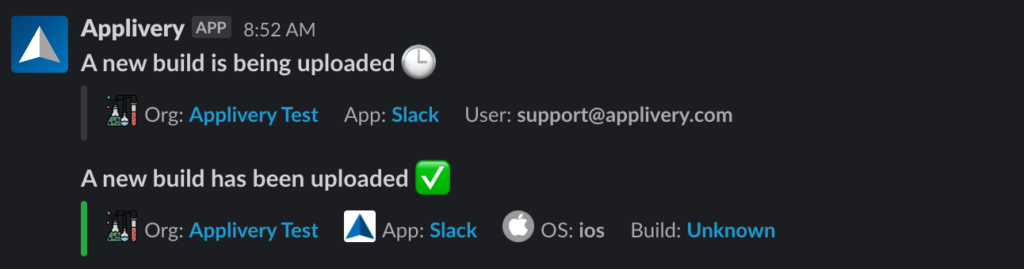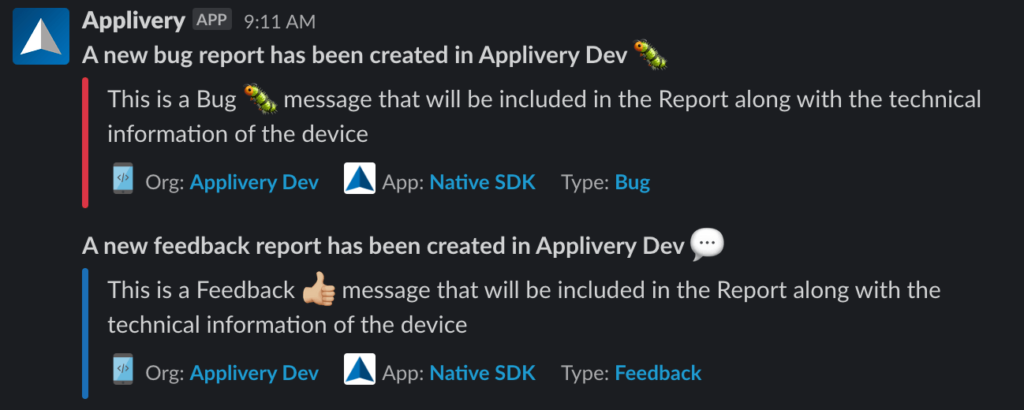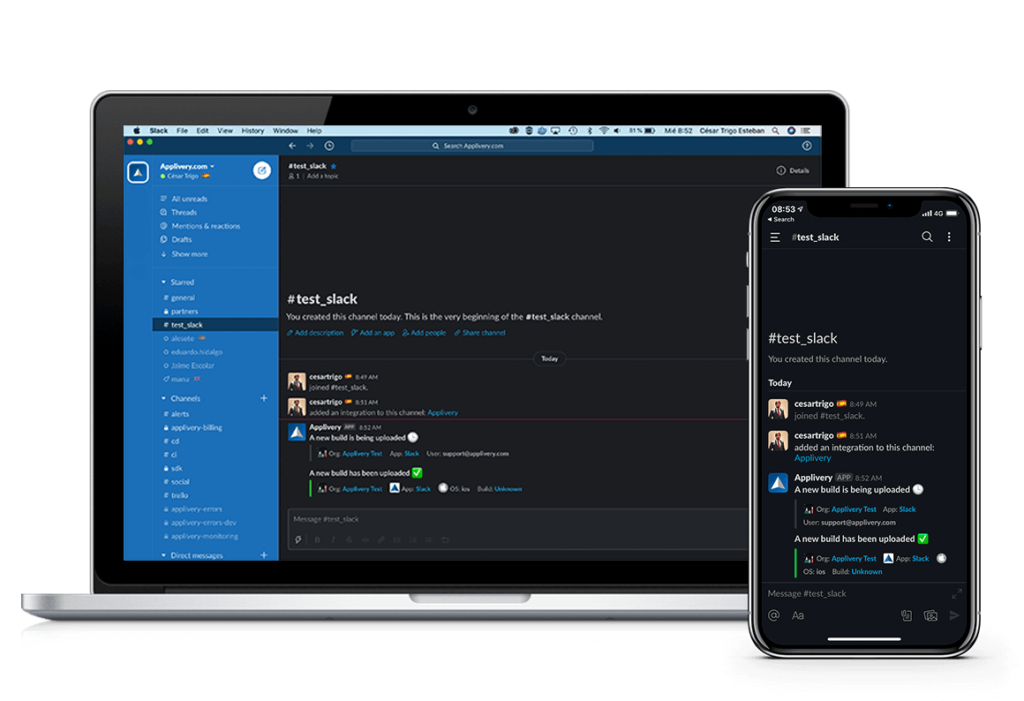
Now you can integrate Applivery with Slack and start receiving notifications when the following events take place:
- A new Build has been uploaded.
- A new Feedback report has been received.
- A new Bug report has been received.
- A new Enrollment Token has been created.
- A new Device has been enrolled in your account.
Integrating Applivery in your Slack in your team is quite simple thanks to our Official App and the configuration will take you less than 1 minute. Just follow the next steps.
Getting started #
Slack integration can be enabled at both Workspace and App levels:
- Workspace: messages coming from all the Apps within your organization will be posted to a specific
#channelor@user. - Apps: messages coming only from the selected App will be posted to a specific
#channelor@user.
Once you have decided which type you prefer, go to your Apps (from the left side menu) and select one of your Apps or go the your Workspace Settings (1) (from the top right dropdown menu).
Then go to the Integrations (2) section and click + Create Integration (3) button.
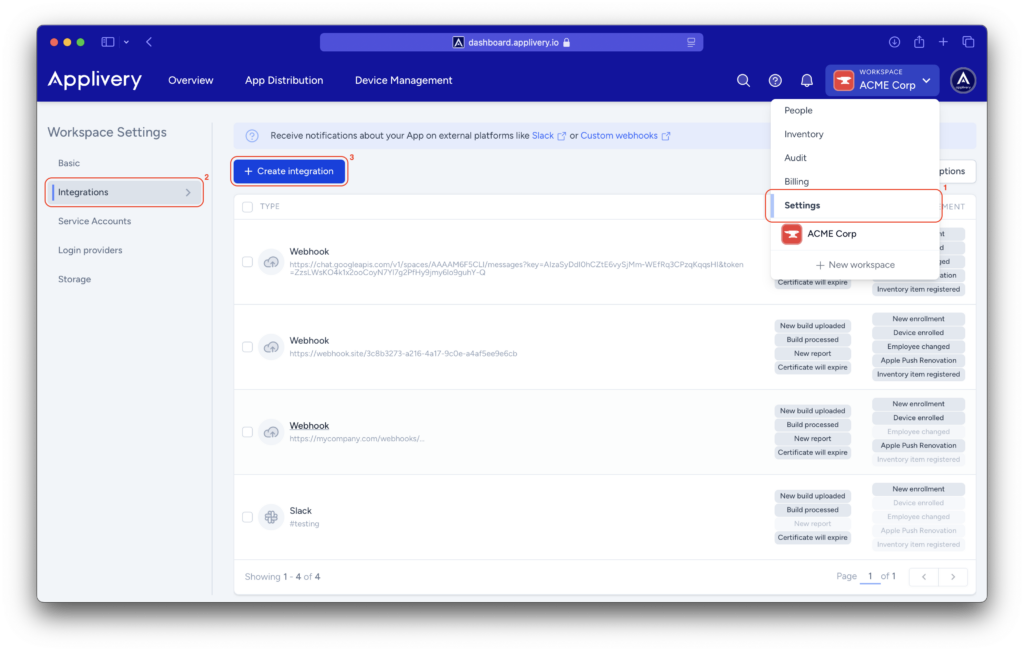
Choose the Slack option, and then select the events you want to receive from the list and then click Add to Slack button.
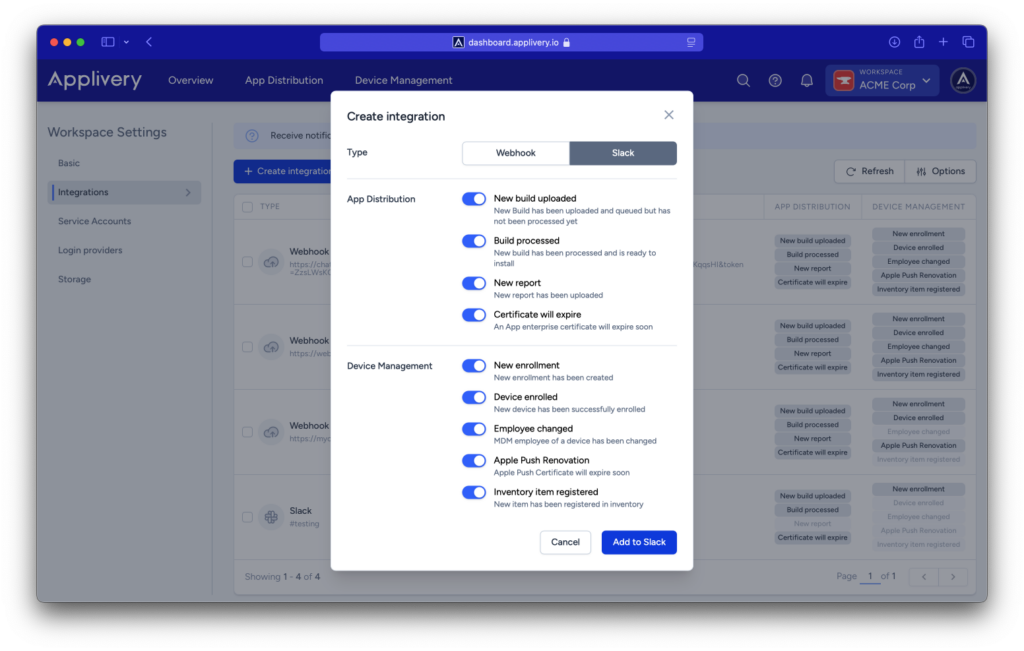
Authorize the integration #
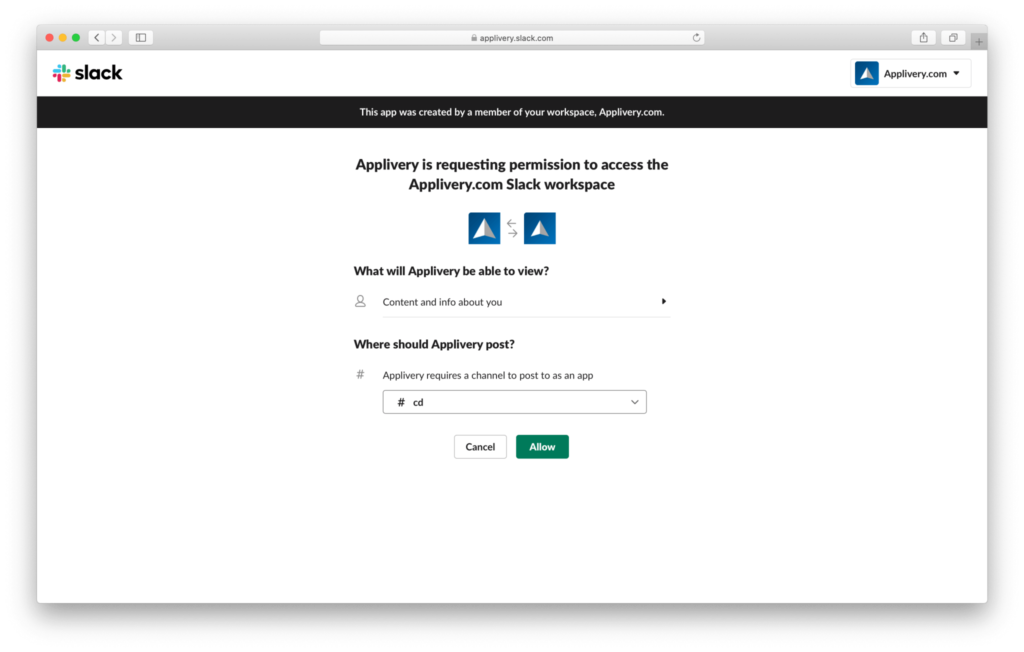
Manage Slack integrations #
- Type: Slack
- Configuration:
#channelor@userthat will receive the messages - Events: list of events that will be notified
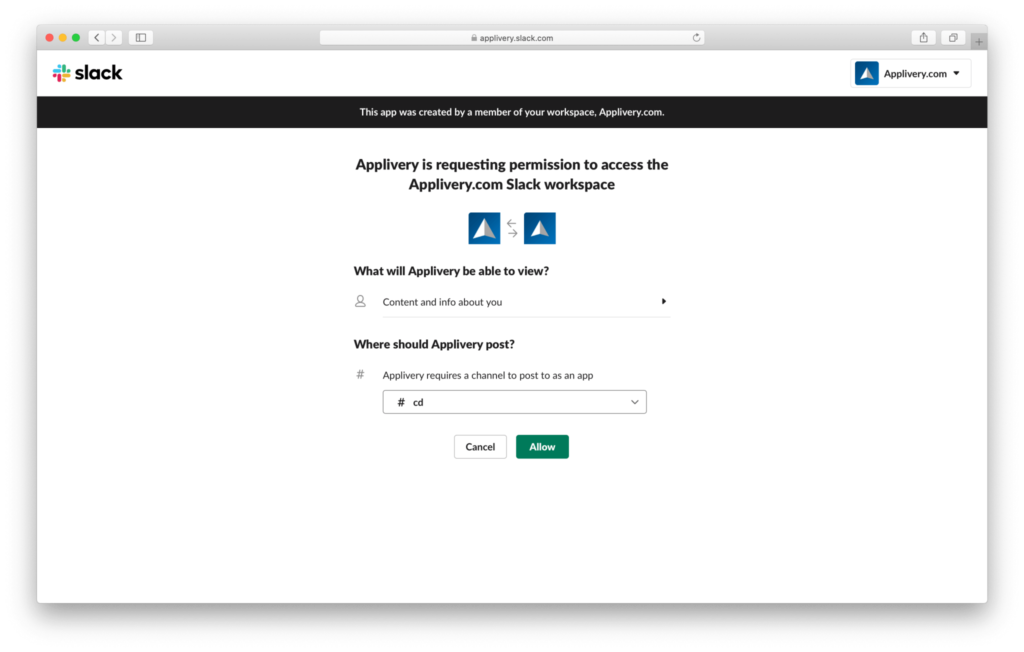
That’s all! You’ll be automatically redirected back to Applivery and we’ll start sending notifications to your Slack team immediately.
Update Slack integration settings #
You can edit your current Slack Integrations at any time by going to the Integrations section of your Workspace or App and then clicking one of your existing Slack Integrations. A side panel will be opened allowing you to choose which events will be posted to your @users or @channels. You will be able to also delete the integration by clicking the Delete button.
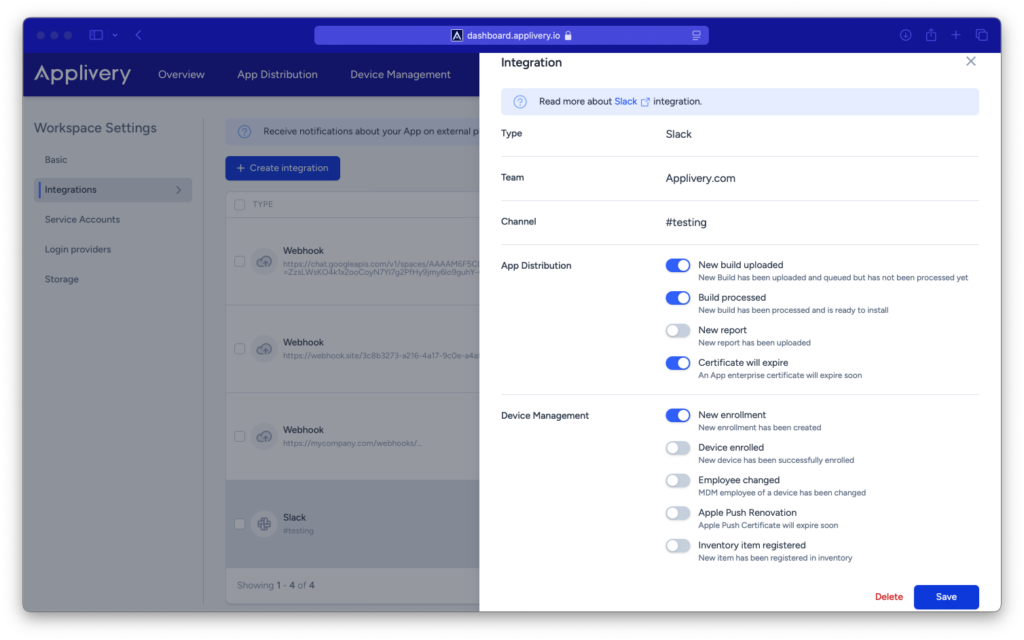
Notification examples #