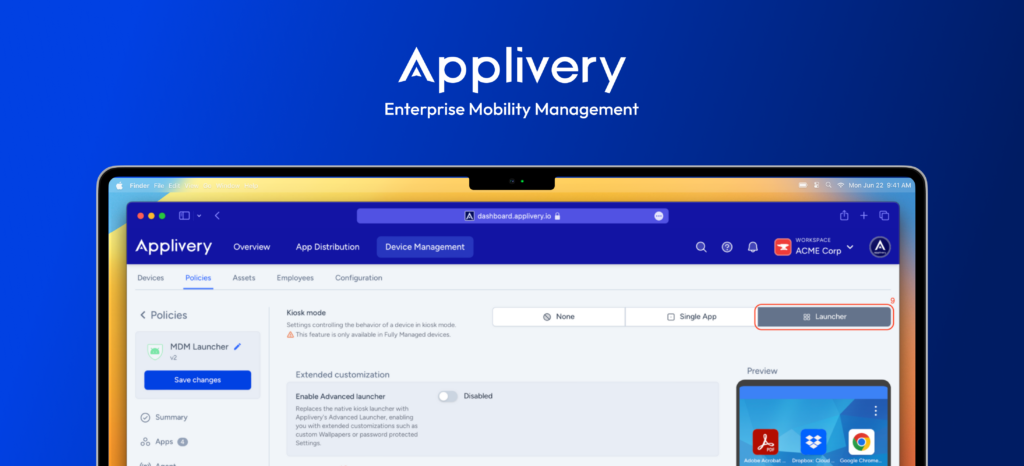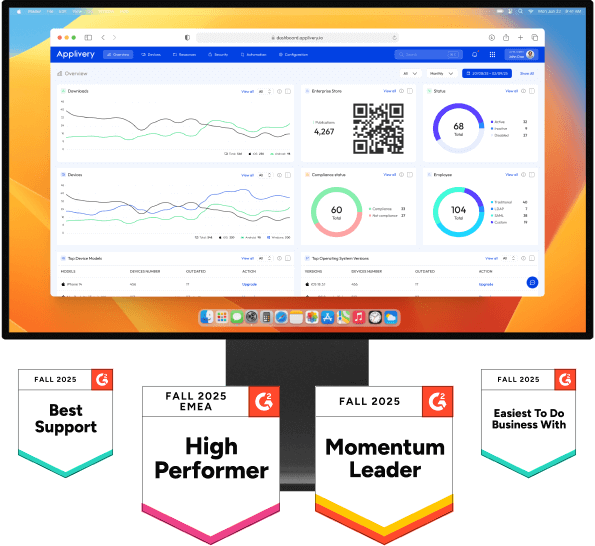In a dynamic retail environment and other settings using unattended devices, accessibility and control are key factors in ensuring a smooth and secure user experience. Imagine a modern store where customers interact with Android devices to explore products, resolve questions, or make purchases. In this scenario, it’s crucial to maintain a balance between ease of use and protection against unauthorized access. This is where Applivery and its advanced kiosk mode play a fundamental role.
Applivery’s kiosk mode allows organizations to configure Android devices so that only permitted applications are visible and accessible. This not only improves security and operational efficiency but also enhances accessibility for end users. Let’s see how this solution can be applied in a physical store to improve accessibility on unattended devices.

Key configurations of advanced Kiosk Mode
Escape password
Customizable wallpaper
Configuration action
Icon Size
Display device name
Listed and ordered applications
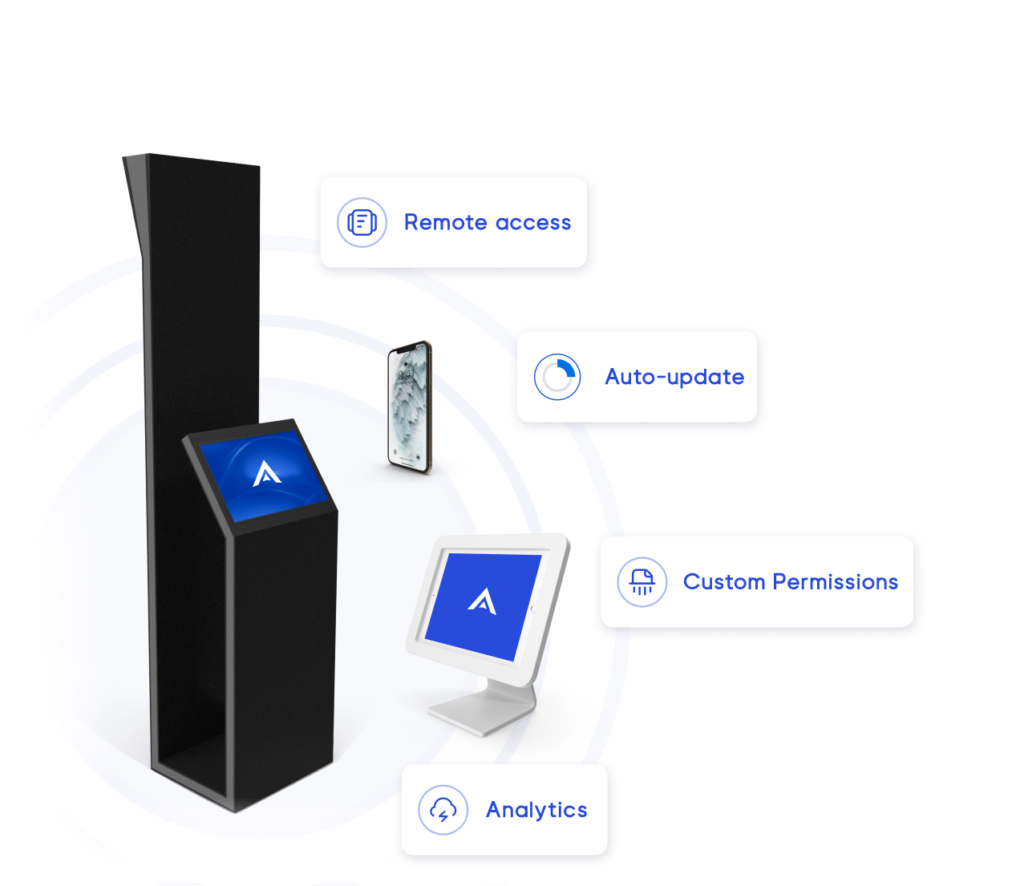
Other relevant configurations
In addition to the main functions mentioned, Applivery offers other configurations that can be useful in a store environment:
- Power button actions: Controls what happens when a user long-presses the power button, ideal for preventing unwanted restarts or shutdowns.
- Status bar: You can disable the status bar so that system information and notifications don’t interfere with the user experience.
- System error warnings: Blocks error dialogs for blocked or unresponsive applications, ensuring that the device continues to function without interruptions.
- System navigation: Controls which navigation functions, such as the Home button, are available in kiosk mode.
- Brightness mode and screen timeout: Configures screen brightness and timeout to adapt to the environment and improve usability.
Applivery as an accessibility tool in stores
Implementing Applivery’s advanced kiosk mode on Android devices in stores not only improves security and control but also optimizes accessibility, allowing adjustments such as icon size and control of available applications. This creates an inclusive and efficient user experience, ensuring that all customers can interact safely and effectively with the technology, while maintaining control and optimizing store operations.