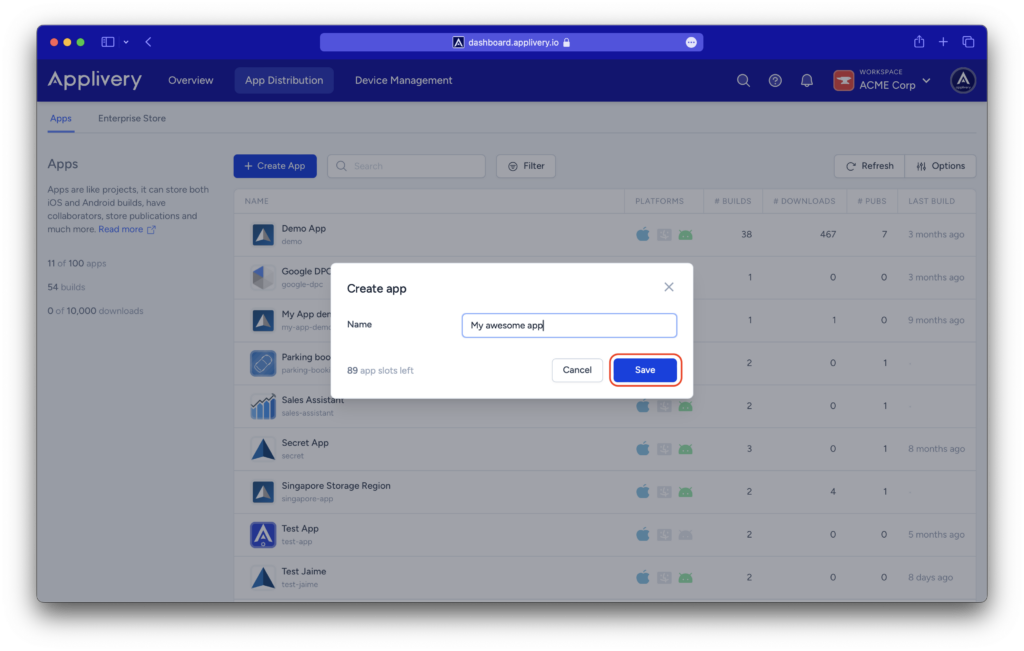Applivery is about Apps and Devices. Apps represent one of the most important elements in Applivery. You can manage them on your own which means that you can for instance:
- Create a separate App for each different project
- Create more than one App for the same project to better manage different versions of the same App or team-level segregation.
- Create an App for each different environment you might have to better differentiate between Development, Staging, Quality, or Production Apps.
Inside the Apps you’ll find everything related to them: builds, analytics, user permissions, version management, and distribution options.
Let’s start creating a new App.
Step 1 - Go to App Distribution #
First, go to the App Distribution section using the top menu.
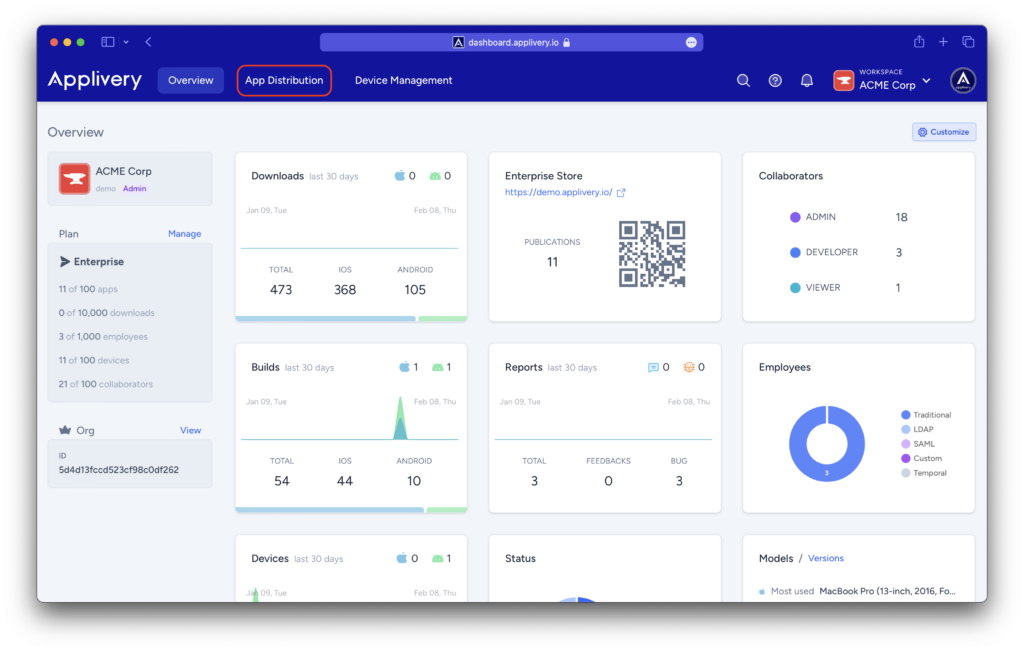
Step 2 - Go to the Apps section #
Click the + Create App button.
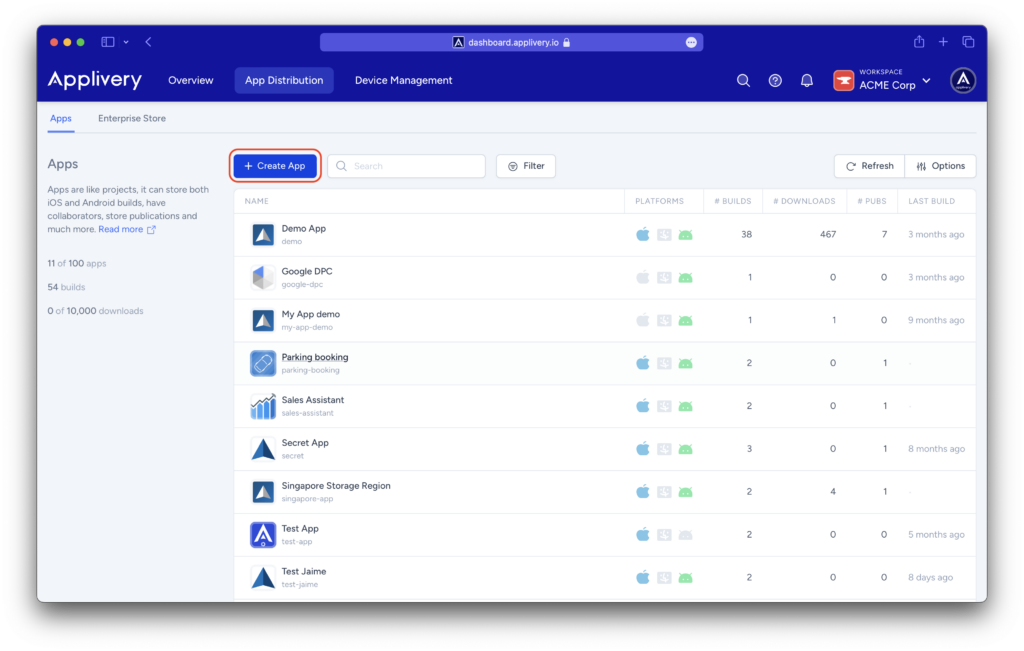
Step 3 - Choose App name #
Choose an easy to identify App name and click Save.