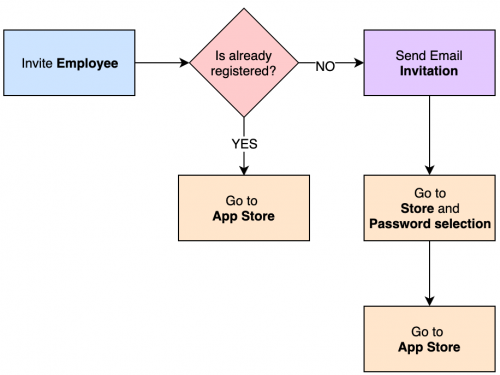Now you have your first app created and your first build uploaded, it’s time to invite some teammates to collaborate on your project.
Applivery uses email addresses to handle invitations so you have to know the email address of the users you want to invite in advance.
Type of users #
As described in the Main concepts article, there are two types of users you can invite:
- Collaborators: users that will have administrative permissions over your projects (Apps). They have full or limited access to the Dashboard based on their role: Owner, Admin, or Developer.
- Employees: represent each end-user that will have access to your Apps. You will be able to customize Employee permissions both on the App and Workspace levels.
Scope #
- Workspace-level users: have global permissions over the total Apps of your Workspace.
- App-level users: have permissions only over the specific app to which the user belongs to.
Inviting new users #
Now that we have more clarity over the main concepts, let’s invite someone into our Workspace or App. Simply go to the People section of your Workspace (Workspace > People) or App (App > People).
Last, click the + Add user button:
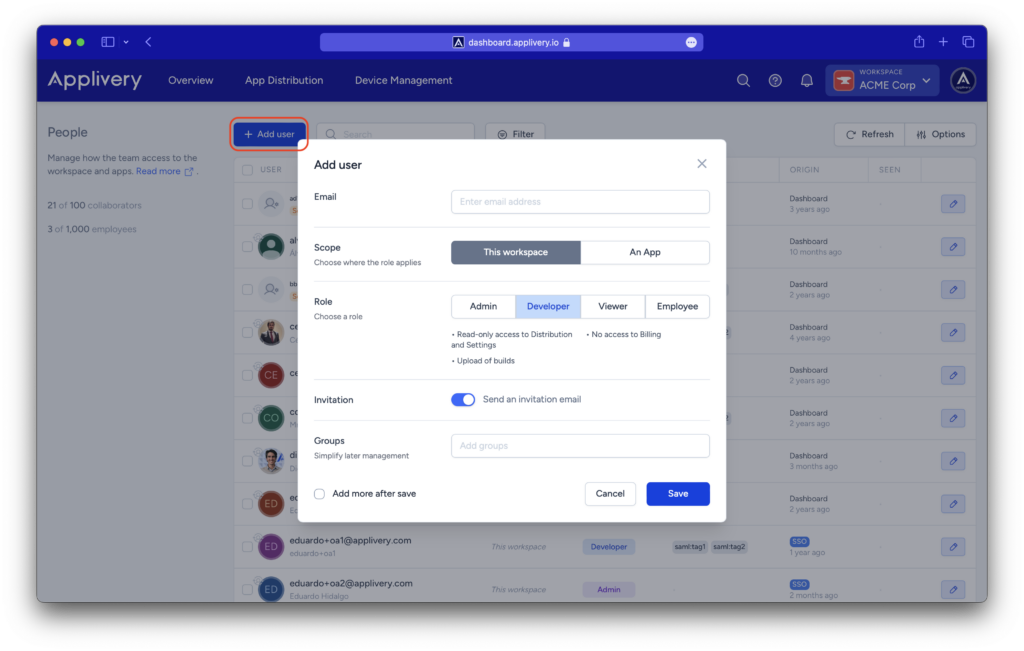
Then fill out the form:
- Enter the user’s email address
- Select the scope. In the case of selecting an App, you will have to also select which application you want to add that user to.
- Select the role based on the table below:
| Role | Description |
|---|---|
| Admin |
Manages only Developers Administrative permissions over Apps or Workspace Full access to all resources except Billing |
| Developer |
Upload of builds Basic administrative permissions Read-only access to: Distribution, Settings No access to: Billing |
| Viewer |
Read-only permissions for all resources No access to: Billing, People, Settings |
| Employee |
Just access to your App Store No access to: The Dashboard |
Read more about Roles and Permissions in the Advanced configuration section.
Invitation flow #
When you invite someone to join your Workspace or Apps (either a Collaborator or Employee), the user will receive an either an email invitation or an email notification. Below you will find the two different scenarios that can take place:
Collaborators #
When inviting new collaborators to your project (Apps), there are two possibilities that may happen:
New user:
- The user will receive an email notification requesting to sign up in Applivery. The registration process will already pre-fill the email address of the user.
- Right after, the user will receive a second email notification to validate the email address.
- The user will be redirected to the login page where will have to enter the email and password chosen during the previous step.
- Last, the user will be redirected to the dashboard to start collaborating on your project. Note that he/she might have to select your Workspace from the left side menu to find the App where he/she has been invited to.
Existing user: your teammate will receive an email notification including a link to the dashboard to access the App. He/she might need to perform a login before accessing the App.
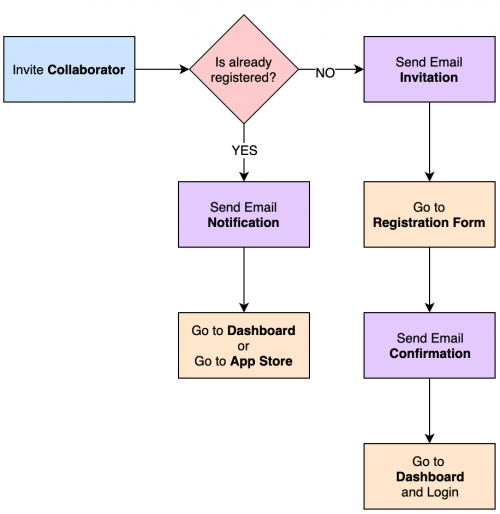
Employees #
New employees will be directly leaded to your App Store following the below flow: