Applivery now offers Custom Build Platforms for users requiring advanced distribution solutions, enabling app deployments to extend beyond native systems like Android, iOS, macOS, and Windows.
This feature supports specialized platforms, ensuring compatibility with a wide range of environments.
Key features #
- Flexibility in platform support: Custom Platforms expand deployment options by allowing builds for non-native devices.
- Manual metadata configuration: Unlike native platforms, which process metadata automatically, Custom Platforms require manual input of data, including
packageName,packageVersion, andpackageIcon. - Unified management environment: Manage deployments for diverse platforms through a single API, maintaining a consistent workflow across all systems.
- Custom build handling: Custom Platforms allow you to upload and manage raw build files in their original format. This provides full control over the distribution process and ensures compatibility with specialized platforms.
Custom Build Platforms support #
With our Custom Platforms feature, you can define and configure any platform or format you require. This capability allows you to upload and distribute builds without undergoing automated processing.
You can now deploy builds for:
- Android.
- iOS.
- macOS.
- Windows.
- PlayStation.
- Nintendo Switch.
- Xbox.
Supported file extensions #
Applivery’s app distribution system has traditionally focused on leading operating systems. However, there is a growing need for deploying applications to platforms outside these native ecosystems.
In addition to the file extensions that were already supported for deployment (.ipa, .apk, and .aab), the following have been added:
android:.apk, and.aab.ios:.ipa.macos:.pkg, and.dmg.windows:.msi,.exe,.msix,.appx,.msixbundle, and.appxbundle.ps4:.pkg.ps5:.pkg.switch:.nsp.web:.unityweb,.wasm,.js, and.html.xbox-one.xbox-series.
.zip and .tar.gz extensions.
How to upload a build for a Custom Platform #
If you are uploading a .zip file, you will need to select the Custom Platform for the build in the next step.
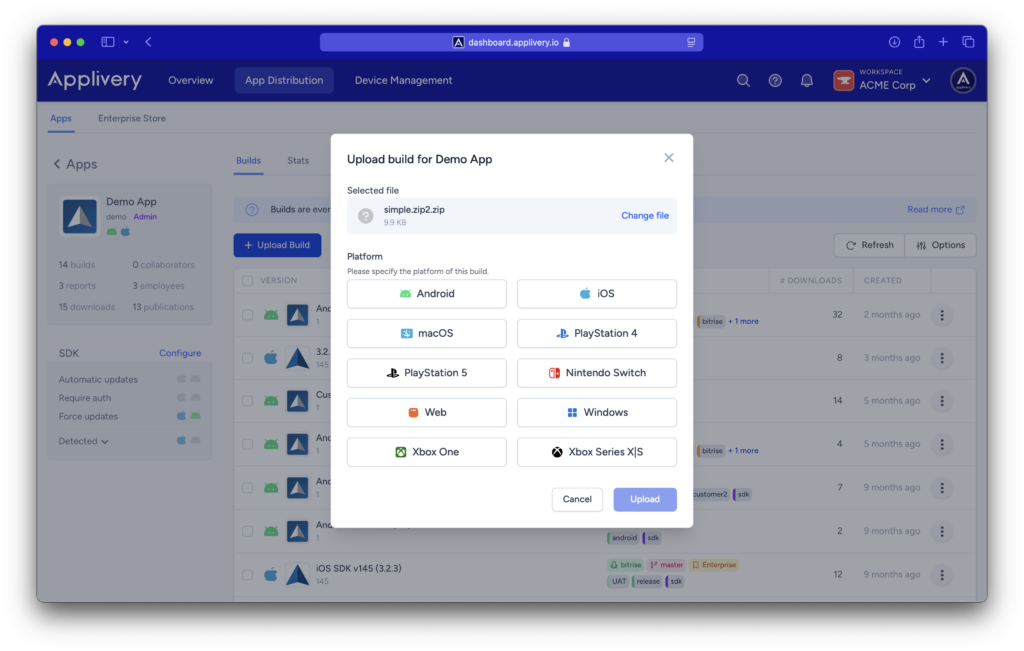
packageName, packageVersion, and packageIcon (the latter being optional). 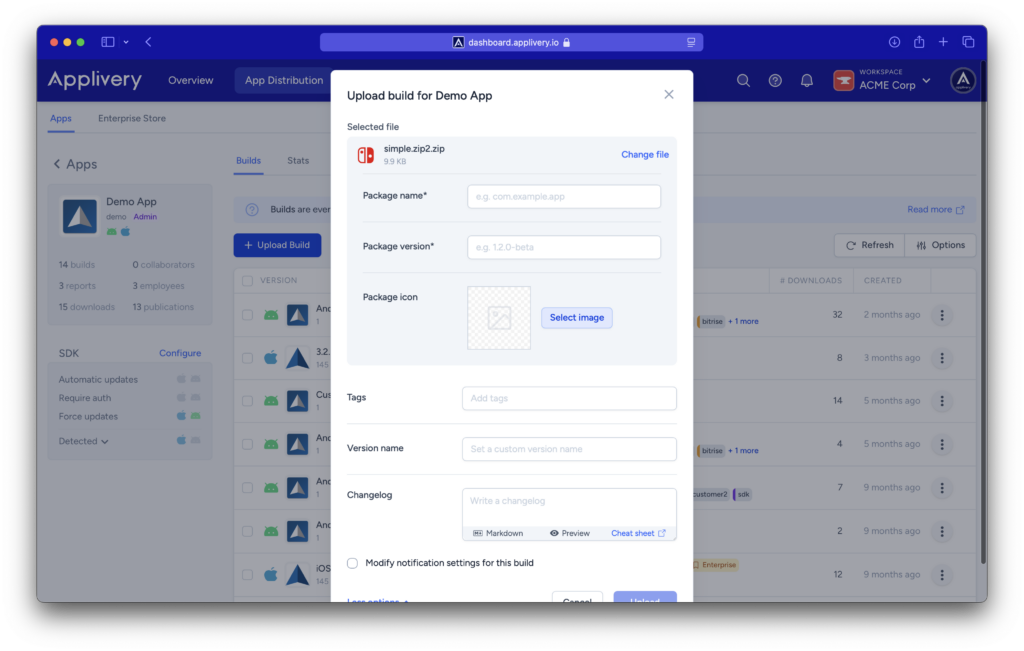
How can I enable Custom Platforms in my Workspace #
Once in the Applivery dashboard, head to your Workspace section and select Settings. Here, you will find the section related to Build Platforms, where you can view the platforms enabled for deploying your applications.
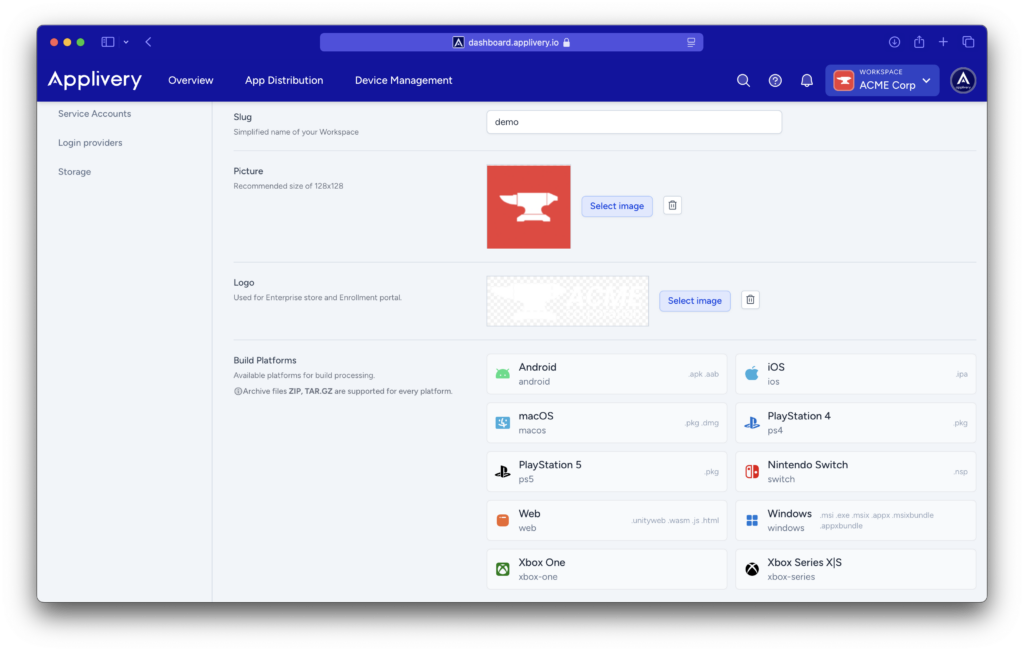
If you’re interested in activating this feature for your Workspace, please contact the Applivery support team at [email protected] or through the chat on our website. Our team will assist you in enabling the feature and integrating the Custom Platforms you require.