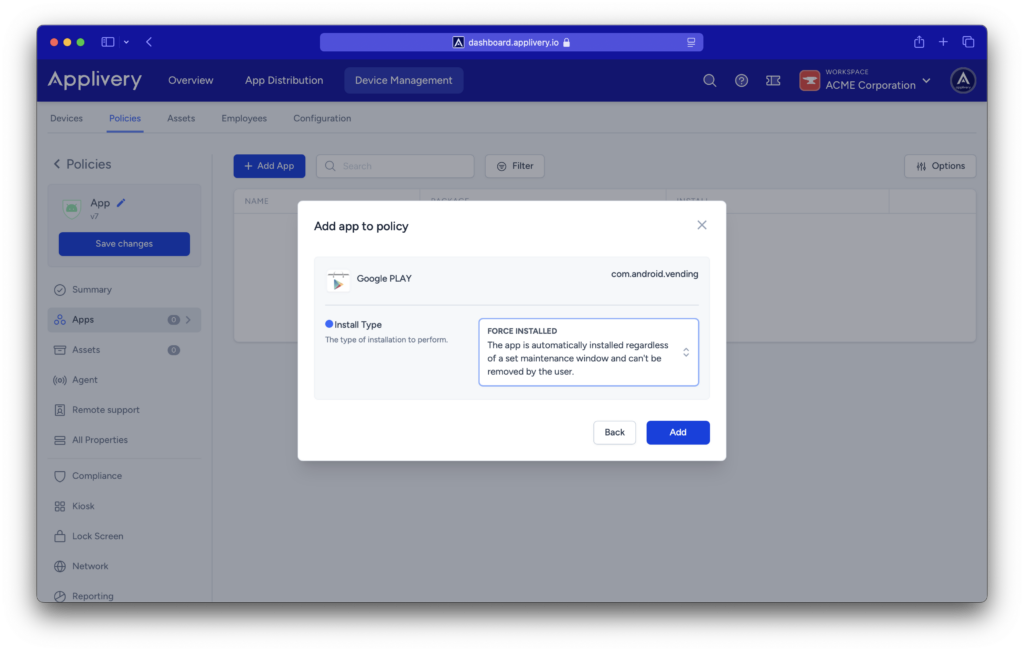With Applivery, you can also manage the Android System Apps. This functionality provides greater control over any app on the devices within your Android fleet. It is particularly useful for kiosk mode configurations, where you want users to have access only to a specific set of apps.
In this guide, we’ll walk you through the process.
Adding System Apps to policies #
Once in the Applivery Dashboard, go to any of your Policies (1) section (under Device Management > Policies). From the left side menu go to Apps (2) and click the + Add app button (3).
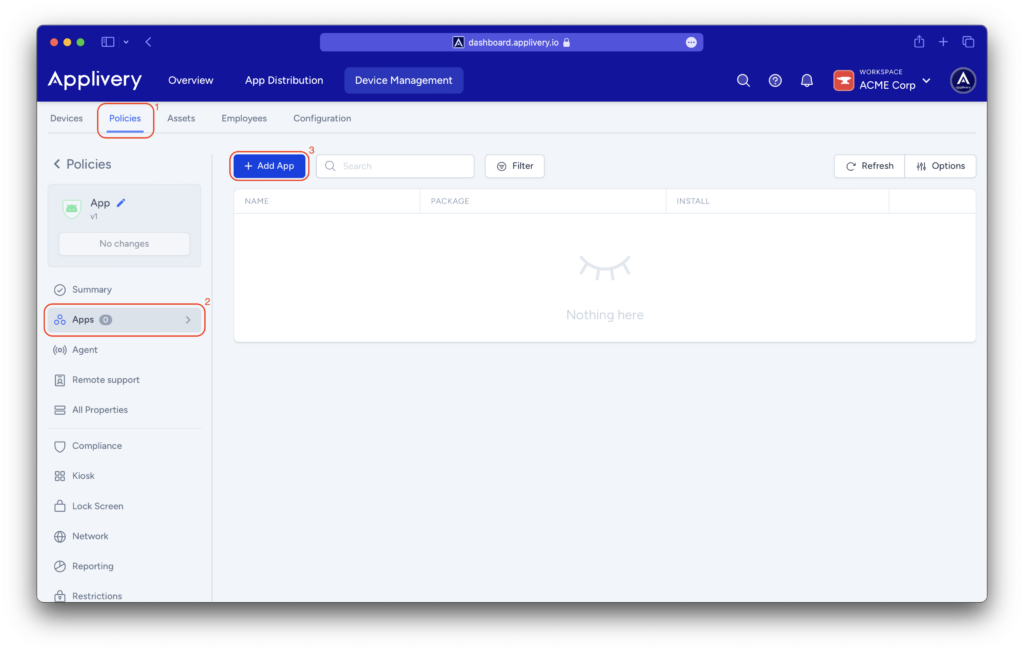
Then select the System App (4) tab. You will see a drop-down menu where you can select the system app you want to manage or paste it.
This will make it easier to locate the required package names.
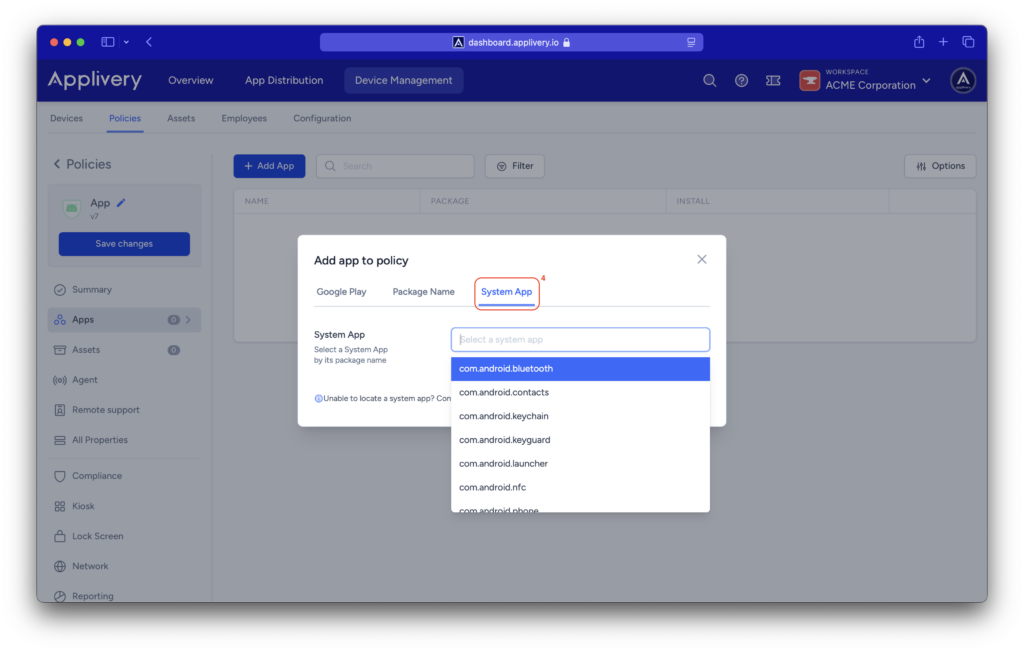
Once you’ve selected the app, click Select.
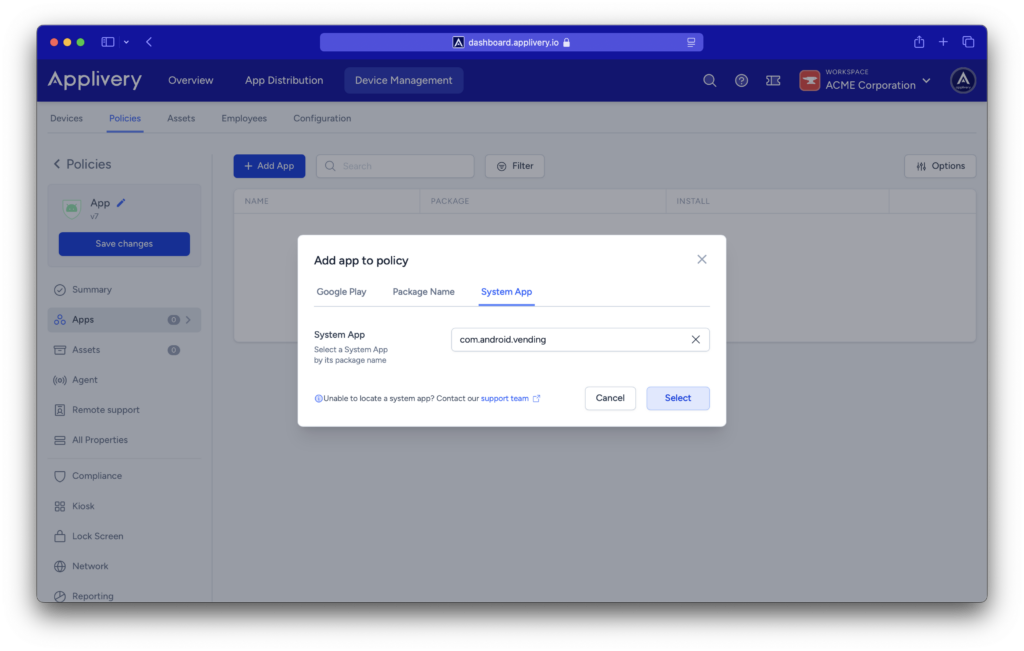
Finally, choose an installation type that suits your needs and add the app to the list of managed applications within your policy.