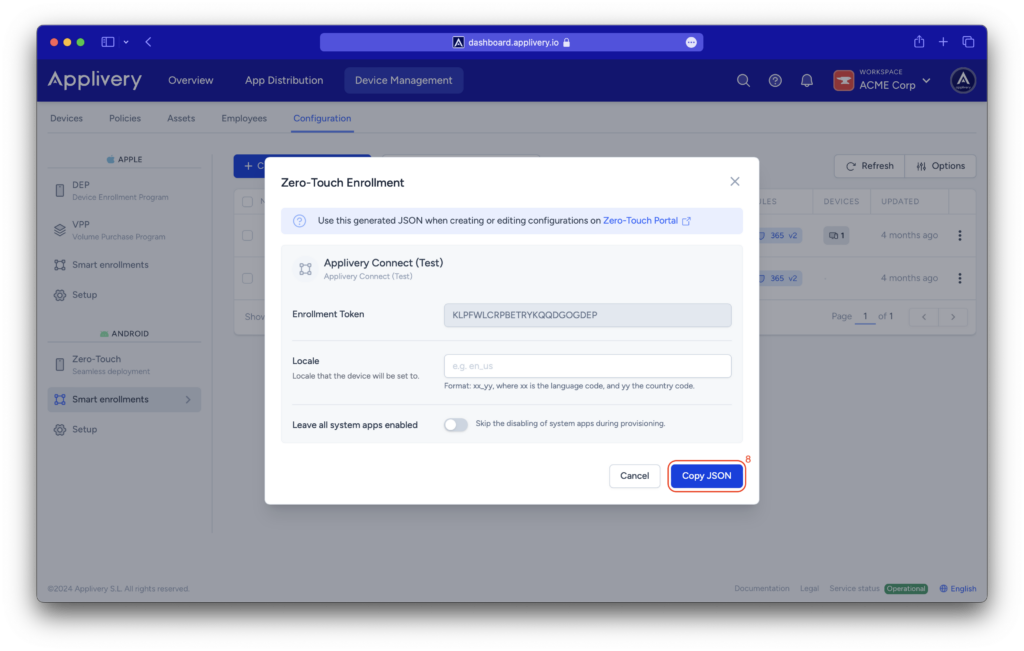Android Zero-touch Enrollment or Android Zero-touch Provisioning (ZTP) is a device enrollment method provided by Google that streamlines the enrollment and easy deployment of organization-owned Android devices in bulk.
Advantages of Zero-touch #
- One time setup.
- Aids large-scale enterprise device rollout.
- Allows resellers to add devices to the portal, easing the enrollment process.
- Admins can set up the device with necessary apps and profiles and it gets applied automatically on device activation.
Pre-requisites for Zero-touch #
- Android Zero-touch Enrollment is supported for devices running Android 9.0 or later, purchased from specified reseller partners.
- You need a Zero-touch portal account which can be obtained by contacting your reseller.
Integrate Applivery with Zero-touch #
Once in the Applivery dashboard, head to Device Management > Configuration and select the Android Zero-Touch (1) section.
You will need to link your Zero-touch to Applivery and follow the on-screen steps.
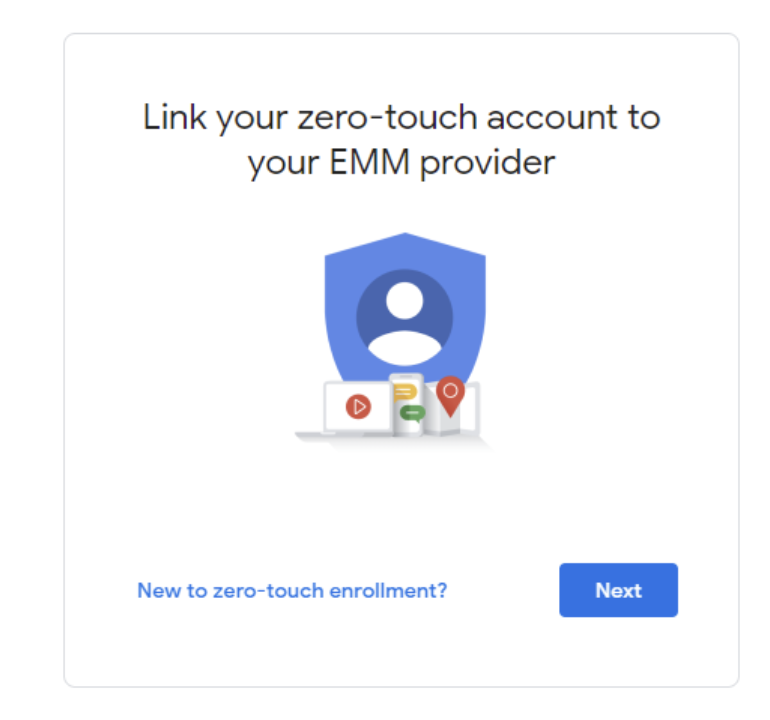
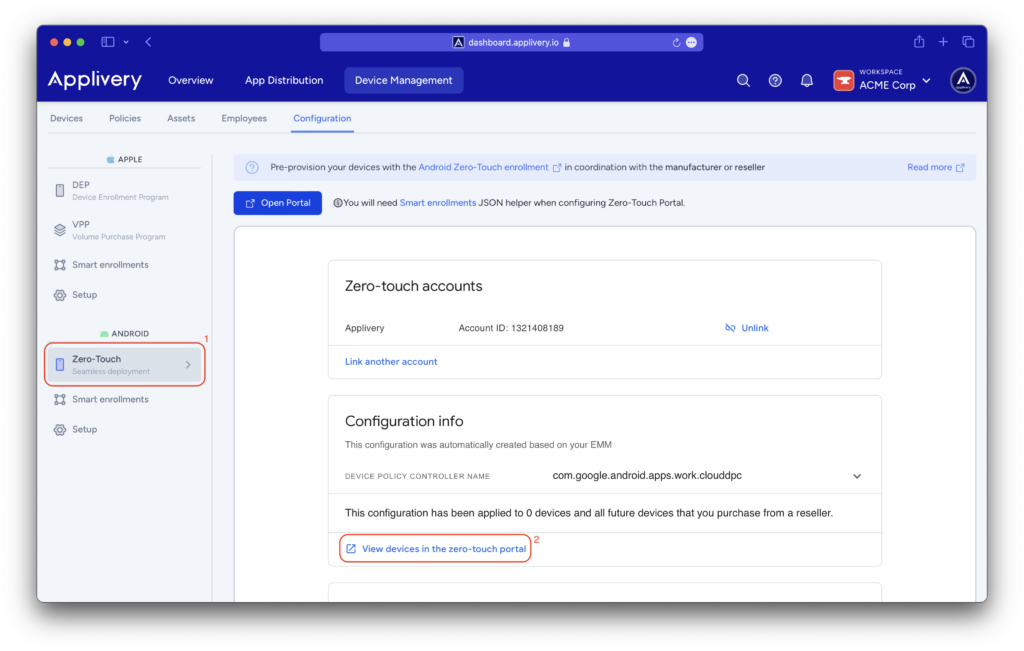
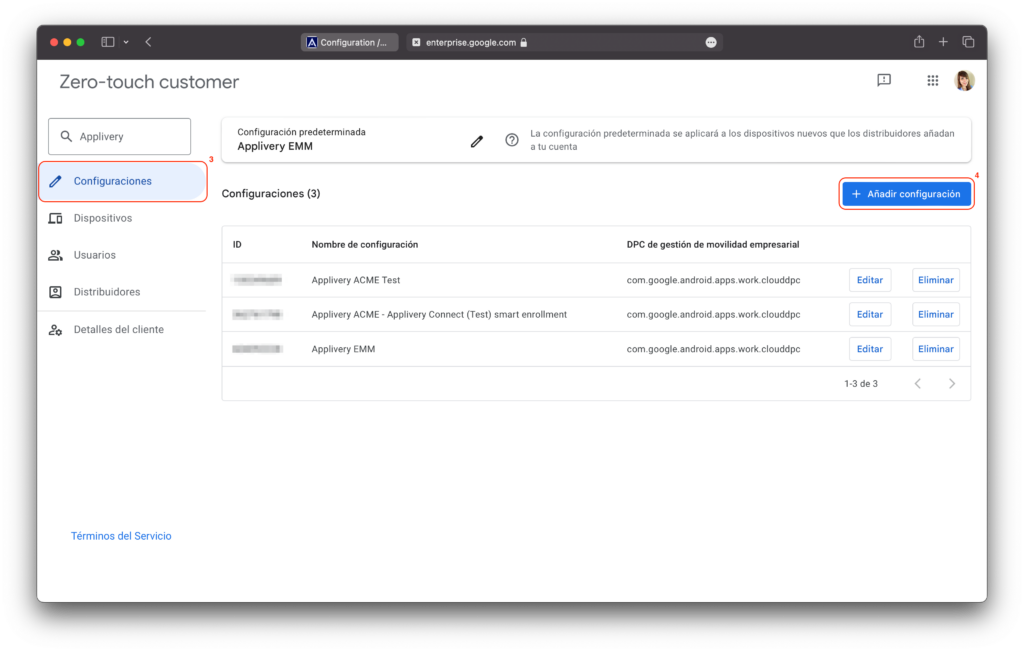
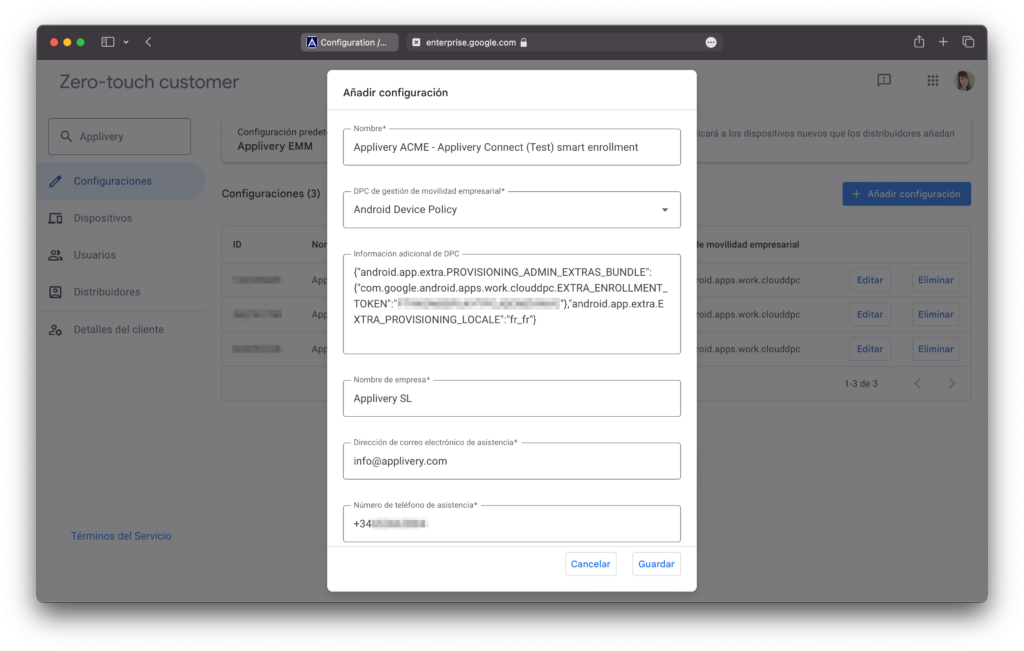
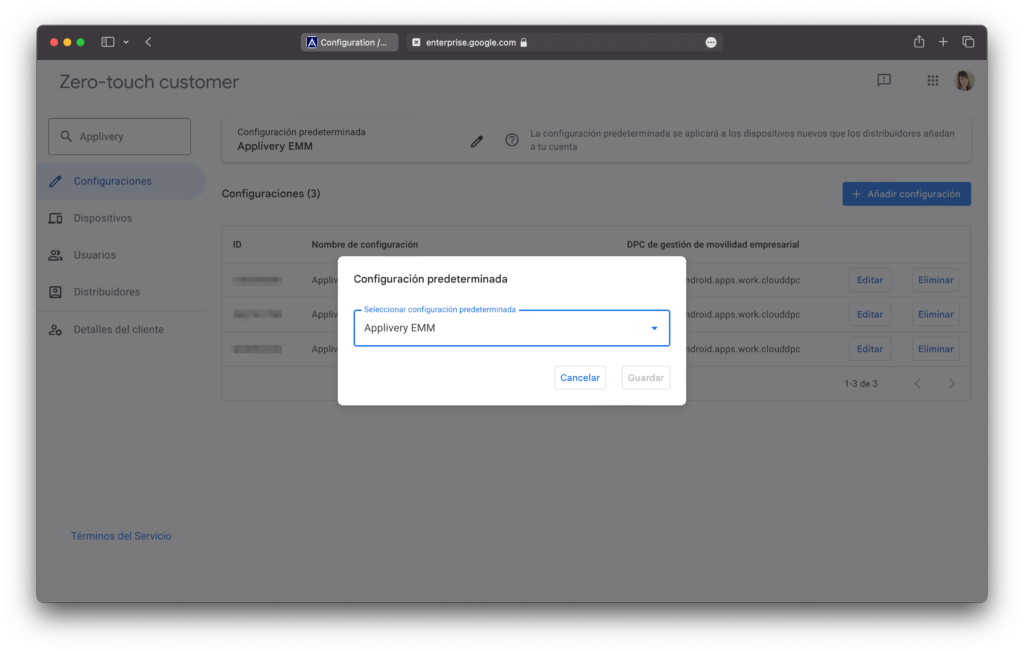
Adding the configuration to your devices #
Once the configuration is created, navigate to the Devices section from the left-side menu. Here, you’ll find a list of devices currently active with Zero-touch that need to be assigned a configuration. This ensures that automatic enrollment points to the correct configuration, allowing the device to enroll properly.
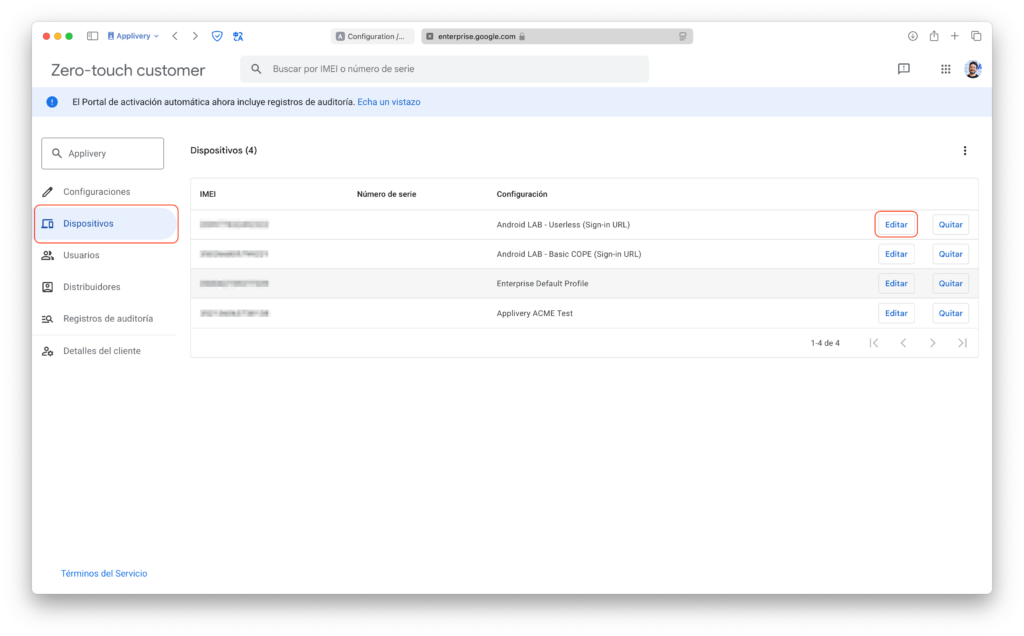
To assign a configuration, select Edit on the desired device. Then, choose the appropriate configuration from the drop-down menu.
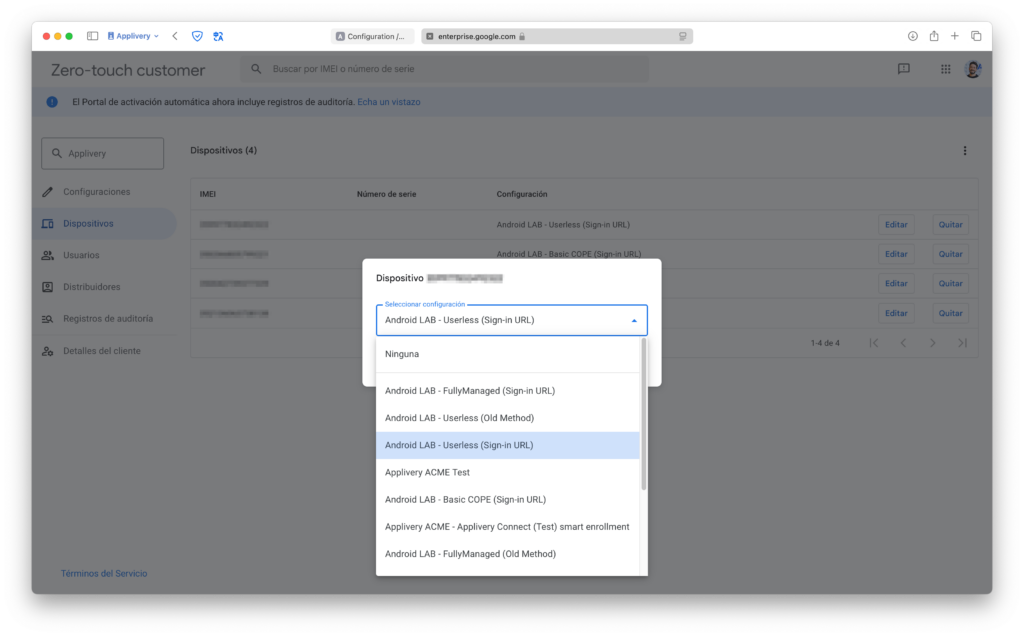
From this point on, the device will automatically enroll in Applivery after a factory reset, requiring no additional action.
Obtain the JSON for the DCP extras field #
Once in the Applivery dashboard, navigate to Device Management > Configuration and select the Android Smart enrollments section (5).
Then, click on the vertical dots (6) located at the end of the smart enrollment you wish to configure within the Zero-touch portal and select Zero-Touch (7).

A modal view will appear, allowing you to input additional configurations and copy (8) the necessary JSON for the DPC extras.