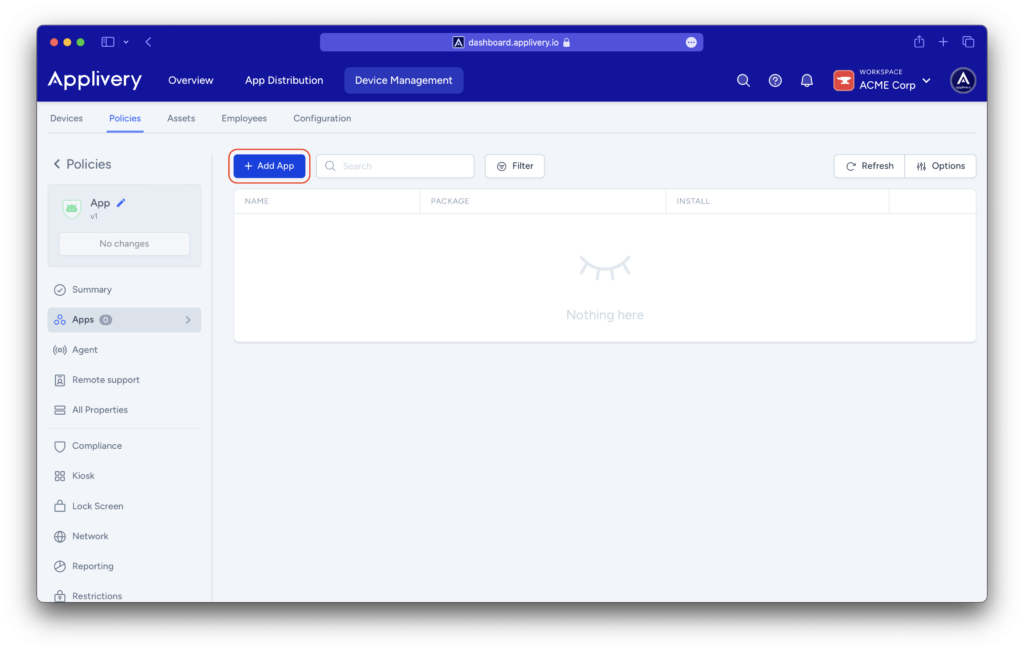Applivery MDM relies on Google’s Managed Google Play for Apps Management and distribution. The standard Managed Google Play will be sufficient for your use case if you want to use public Google Apps already generally available in Google Play. It will also enable you to deploy and manage Private Apps in a very straightforward –but limited– way.
However, if you need to manage Private Apps in a very advanced way, sometimes you would prefer to use your own Google Play Console account to manage your Apps. That could be the case if you want to:
- Have full control over the Google Play Console Account
- Connect your own CI & CD pipelines to automate Private Apps Deployment
- Share your Private Apps with other organizations
In this article, we will see how easy it is to connect your existing Google Play Console account with your Applivery MDM Managed Google Play so that you can squeeze the best out of both.
Login in the Google Play Console with your own account #
Go to the Google Play Console and log in using your credentials. Once logged in, select one of your Developer Accounts.
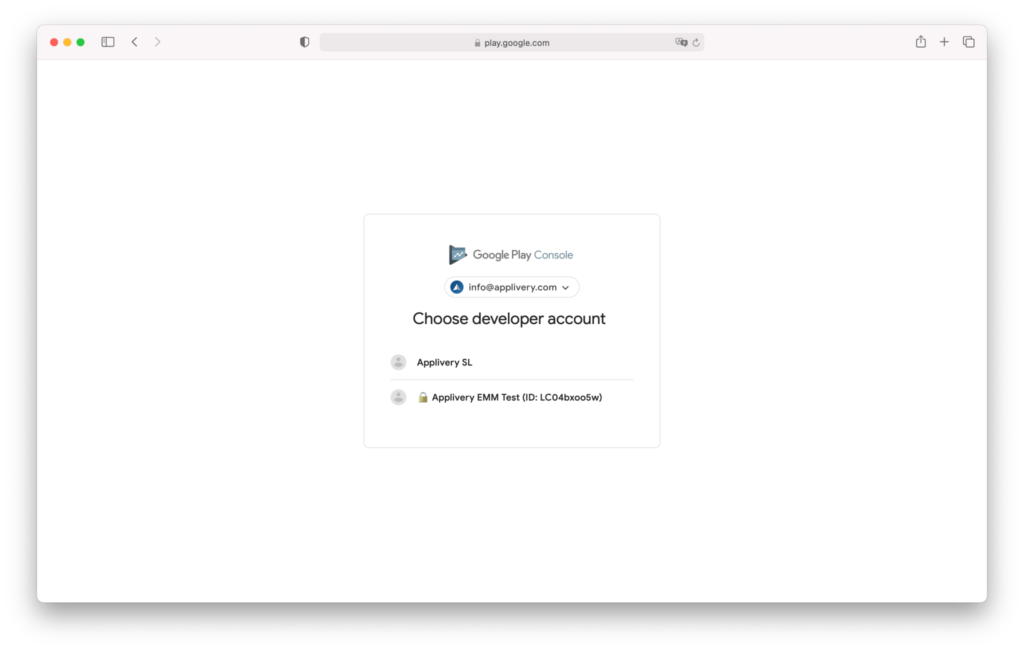
Configure your App #
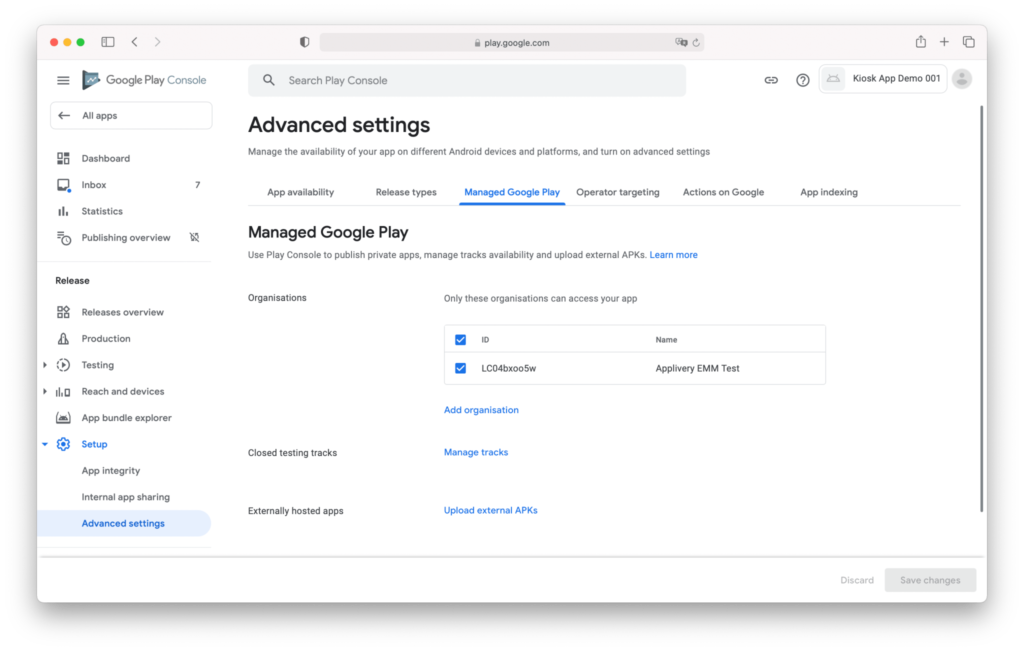
Click the Add organization button to add your Applivery MDM organization. The form will request you a name and the Applivery Organization ID. You can find your Applivery Organization ID at the very top of the Device Management > Configuration > Android > Setup menu of the Applivery Dashboard.
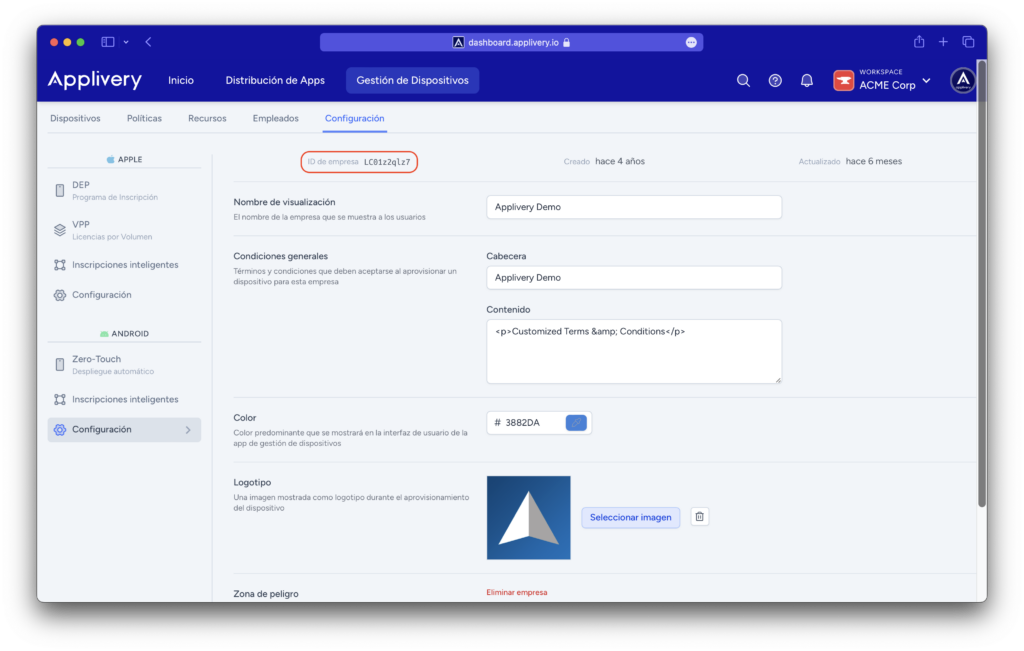
Click Add and then Save changes.
Now your Private App will be visible in the Applivery MDM Managed Google Play and you will be able to select it as any other application from the Apps section of your policies. Just click the + Add App button and search for the name of the App or the Package name.