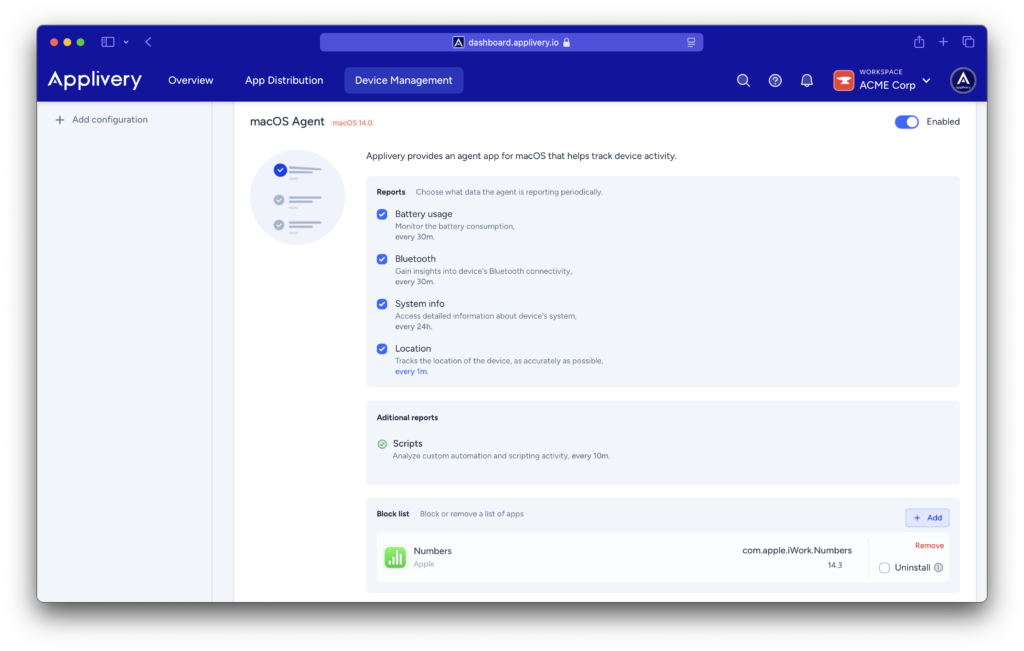Whether you’re aiming to enhance security or streamline productivity, the ability to manage which applications can or cannot run on enrolled devices is crucial.
This article dives into the two key approaches: app blocking and app allowing through Applivery.
- App blocking involves the selective restriction of certain applications from executing on managed devices. This can be particularly useful to mitigate security risks. By creating a block list, administrators can prevent specified apps from launching, thereby safeguarding sensitive data.
- Conversely, app allowing, often referred to as whitelisting, centers around permitting only a predefined list of applications to operate on enrolled devices. This method is employed when organizations seek to optimize productivity by ensuring users have access to only the essential tools. By creating an app whitelist, administrators can ensure that only approved applications are available for use, minimizing potential security vulnerabilities.
Allow a list of Apps for iOS devices #
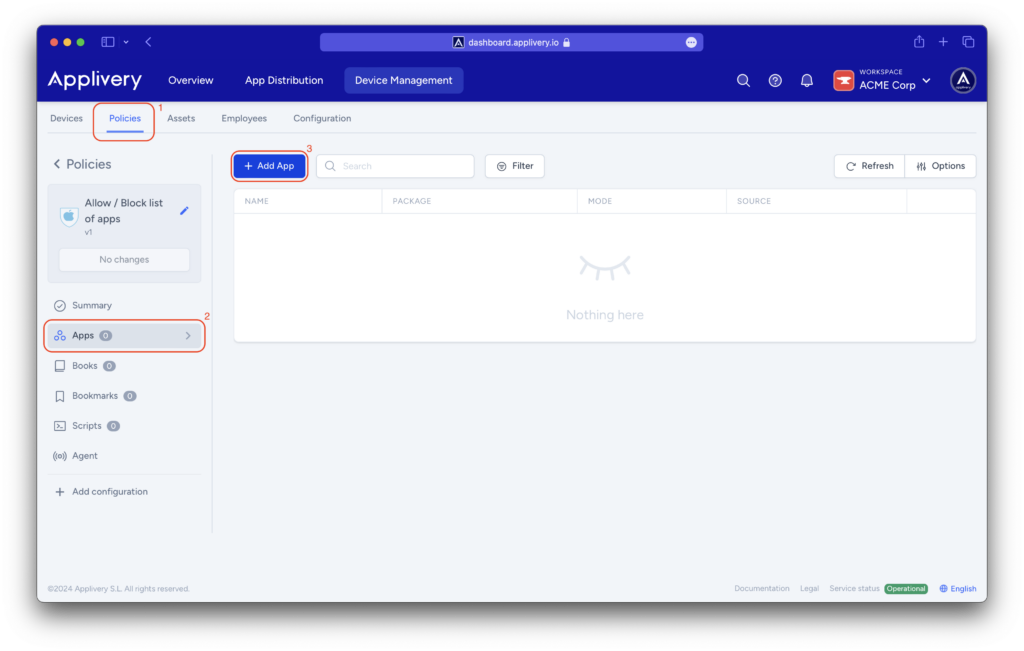
Through any of the available tabs (App Store, Applivery), you can search for and add the applications that will be part of your whitelist of applications.
It is necessary to specify whether the application is intended for iOS or macOS. Additionally, you will need to indicate if the app holds a VPP license (more details available here).
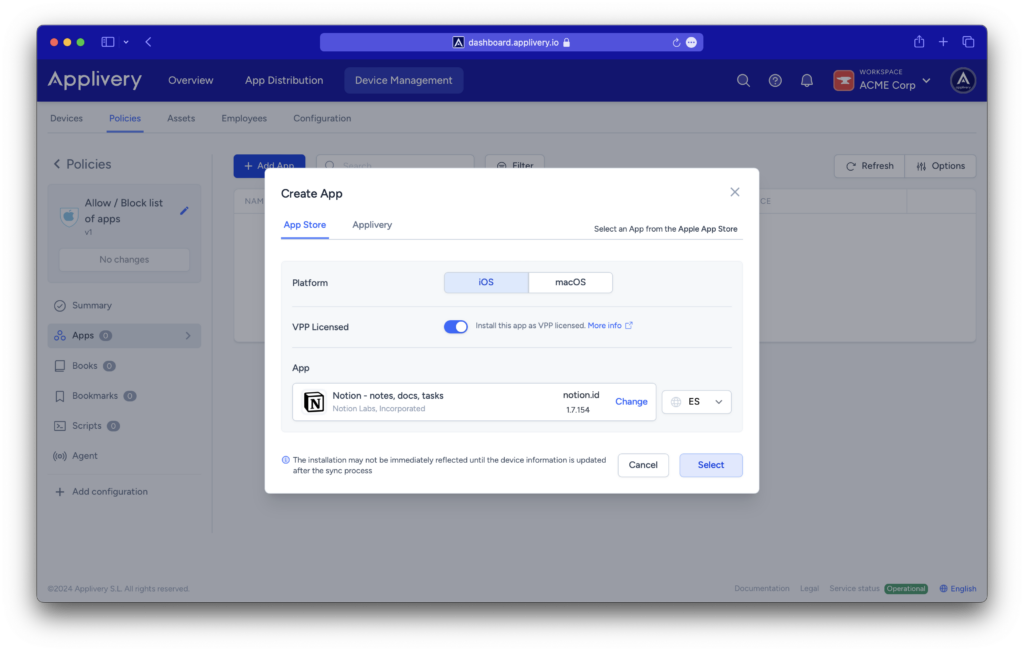
Additionally, you will need to configure the Allow / block list property from the + Add configuration > Restrictions > Allow / block list section and select Allow only some apps.
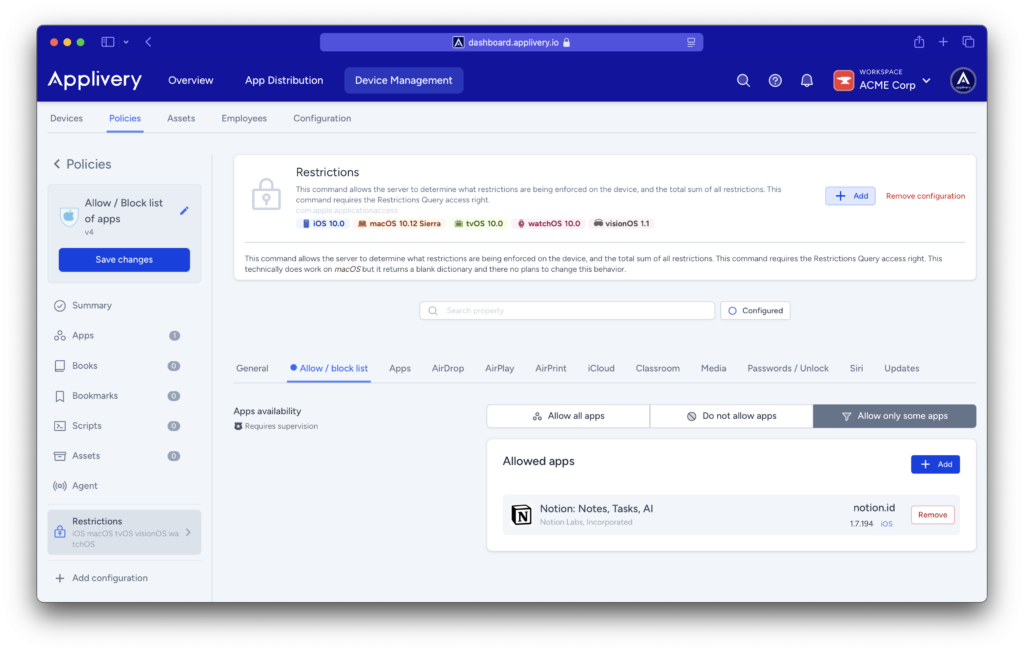
Block a list of Apps for iOS devices #
Just like if you were configuring a whitelist of apps, in the Applivery Dashboard, go to any of your Policies section (under Device Management > Policies).
From the left side menu go to + Add configuration > Restrictions > Allow / block list.
This time, you will need to choose the Do not allow apps option. The app will be blocked and users won’t be able to install it.
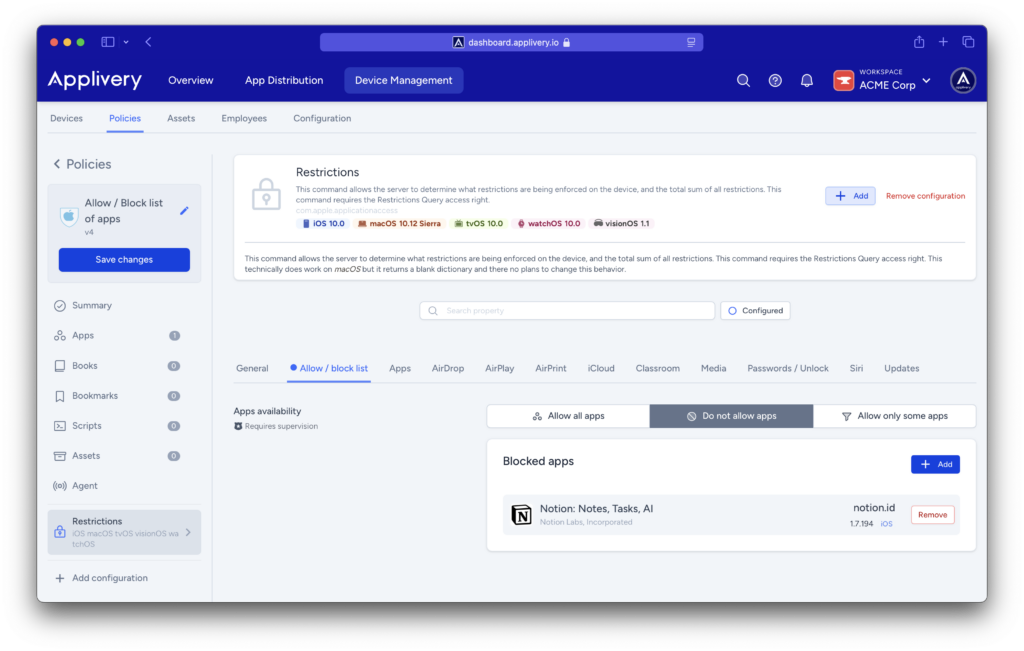
Block a list of Apps for macOS devices #
You will need to use the macOS agent to block apps.
First, navigate to any of your policies under Device Management > Policies and select Agent from the left-hand menu. Locate the macOS agent.
You’ll then be able to create a list of apps by clicking the + Add button that will be blocked or removed from the device.