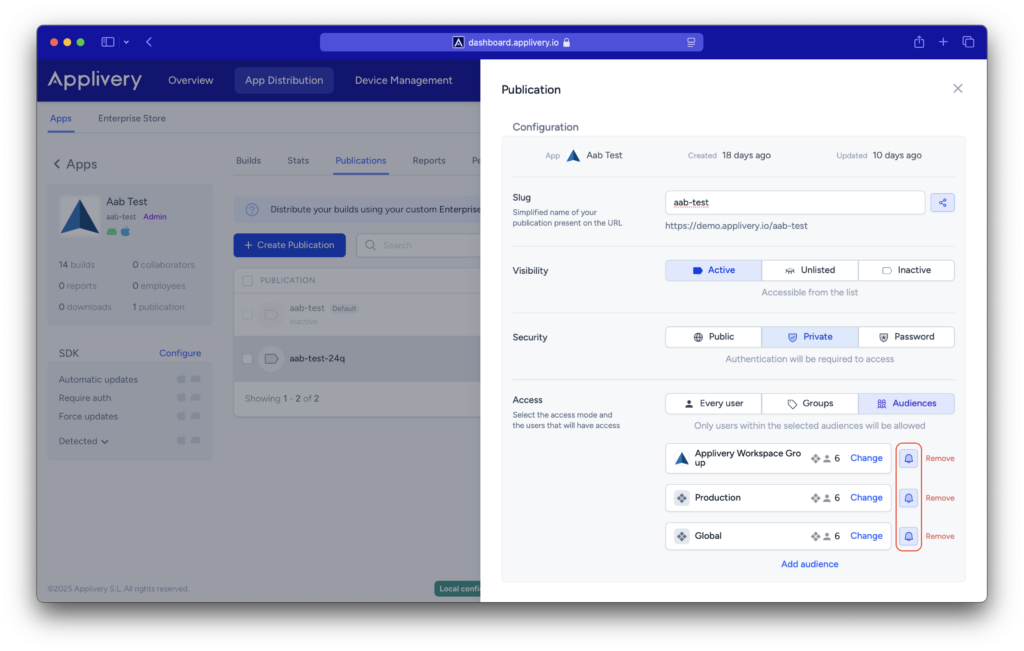Audiences are a new concept introduced in Applivery to help manage in a more scalable way the access and visibility of Publications and provide more control when sending email notifications for new builds, leading the users to Publications more accurately.
Audiences will allow you to define a list of users based on conditions, such as the groups they belong to or individual emails. This is especially useful as the audiences will change dynamically as new users matching those groups are added to the Workspace or App, for instance, from a SSO integration when SCIM is enabled.
They will also allow you to add users individually through their email address, thus assigning them directly or inviting them in just one click if they don’t belong yet to the Workspace or App.
In short, audiences will represent a set of users who will have access and visibility over one or multiple Publications and who, therefore, will be able to access and download builds.
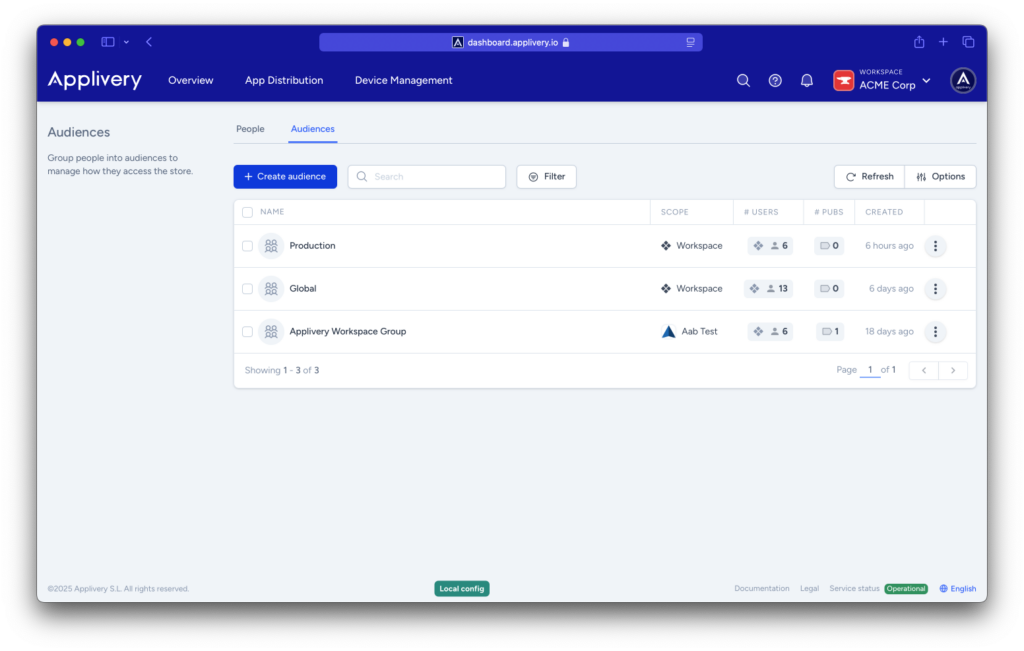
Definitions #
Audience scope: defines how the audience can be managed and where it will be available for assignment. Workspace scoped audiences will be available across the entire Workspace (although you will be able to restrict which apps can make use of this audience) while App scoped audiences will only be available under a given App.
Users search scope: determines from where the users are located and added to the audience (Workspace or just a single App).
Creating an audience #
Audiences can created either from the Workspace > People > Audiences section or at App level, from App > Audiences.
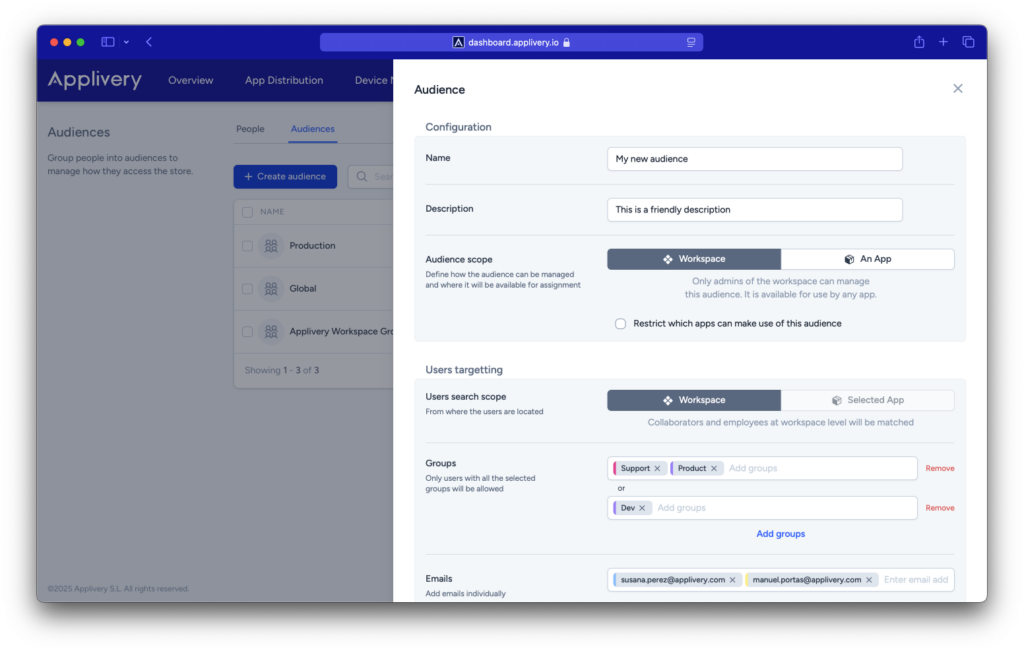
- Click the + Create audience button.
- Configuration:
- Name and Description: give a name to your audience. Optionally you can also define a description.
- Audience scope: choose the scope of the audience. In case of choosing “Workspace” you will be able to also restrict in which apps this audience will be available to be assigned.
- Users targeting:
- User search scope: choose between Workspace or App. When creating Workspace scoped audiences, you will only be able to choose the entire Workspace for the searching of users. However, when creating App scoped audiences, you will able to configure the audience to look for users inside of the App but also outside of it (by choosing Workspace as the user search scope).
- Groups: define the groups of users that will have access. You can define them based on logical operators (AND / OR).
- Emails: define the list of individual users that will have access. You can add email addresses from both pre-existing users or new ones.
Note that when adding non-existing users, you will have to use the buttons below to invite them.
Once done, please don’t forget to click Save.
Exploring users within an audience #
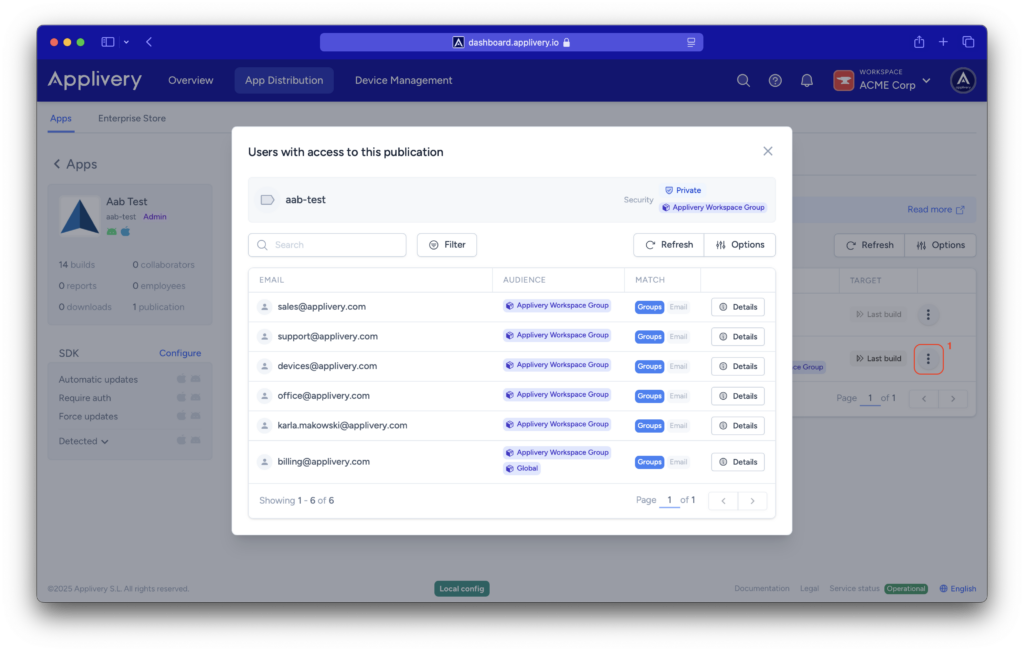
Assigning audiences to Publications #
When creating or editing a Publication, first make sure to choose Private as the Security and then, under the Access section, choose Audiences. This will allow you to add one or multiple audiences to the publication.
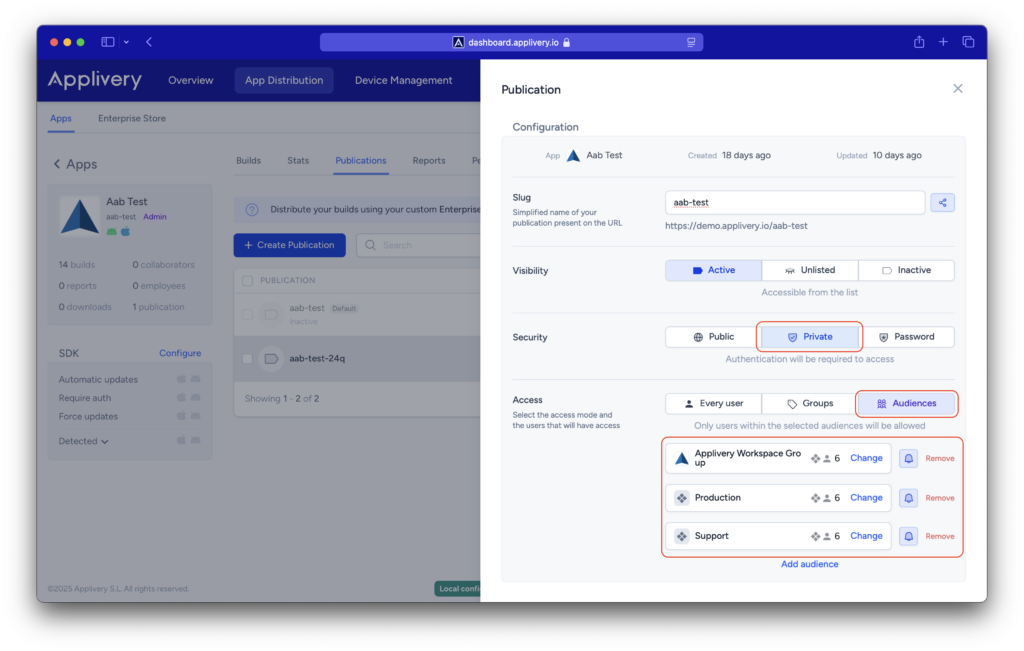
Viewing publications associated with an audience #
Once the audience has been created, you can explore which publications are using it. To do this, open the detail of an audience and click on the number of publications at the top.
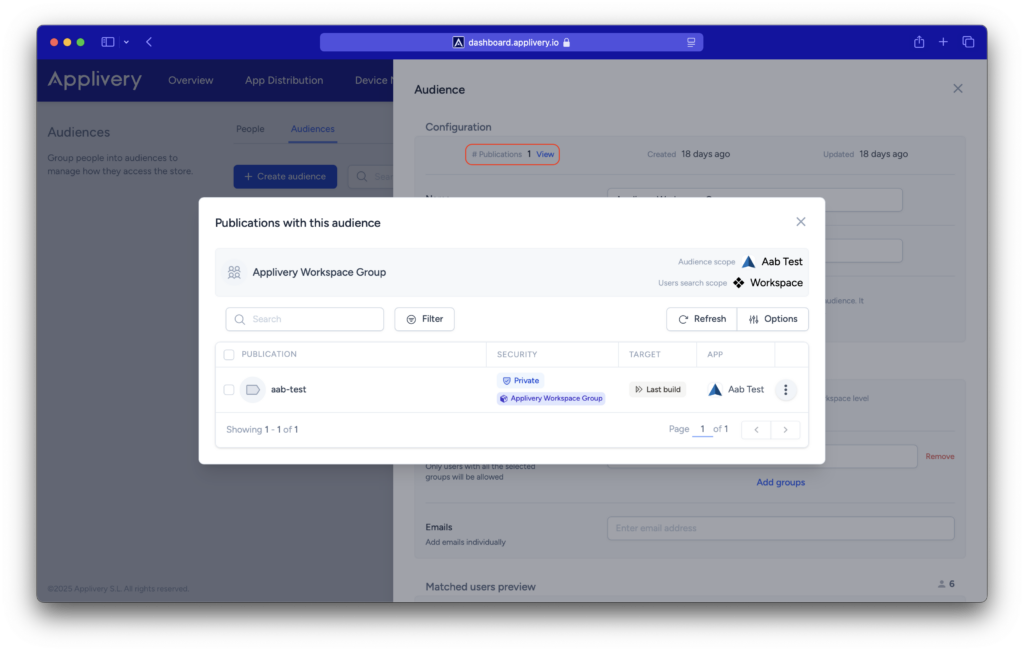
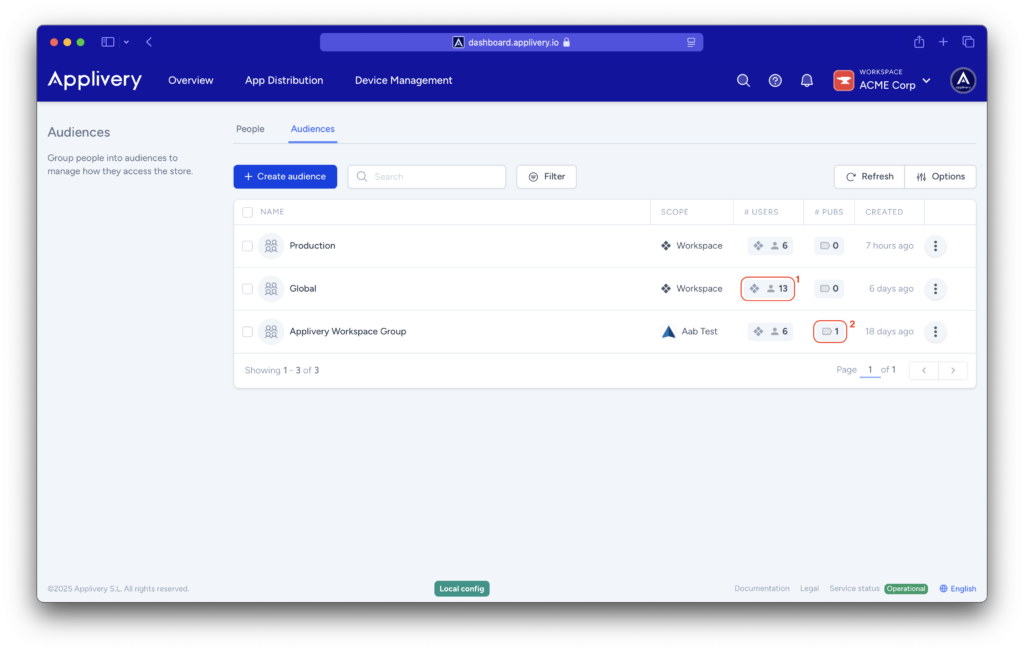
Notifications #
When creating or editing an audience, you can now specify whether users in that audience will be notified when new builds are released. Use the bell (🔔) icon next to the audience name to enable or disable notifications.