Access & Login #
- Traditional login or LDAP: Enter your Email or corporate User Name and password. Then click the green Next button to proceed.
- Single-Sign On: If available, a green button with the text Login with Company Name will be displayed at the top of the login screen. Click on it and you will be redirected to the Single-Sign On screen where you can securely enter your corporate login credentials.
To do this, go to your workspace, click on Account > Security, and select Change password to set a new password.
Once you have completed this step, you will be able to access the App Store using either the traditional login or LDAP (1).
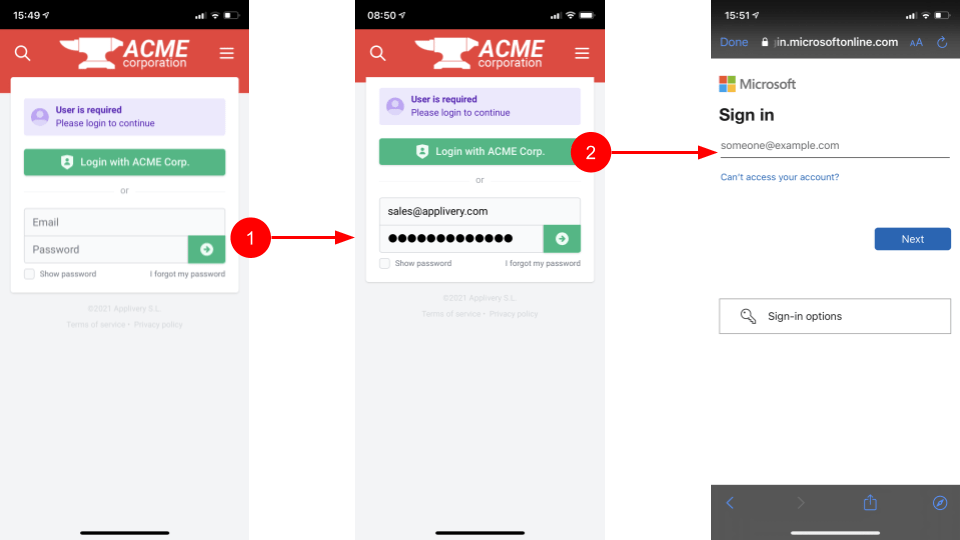
Recovery password #
In case you have lost your password, click the I forgot my password link from the Login screen and type your email address in the prompted pop-up. You will receive an email with the instructions to reset your password.
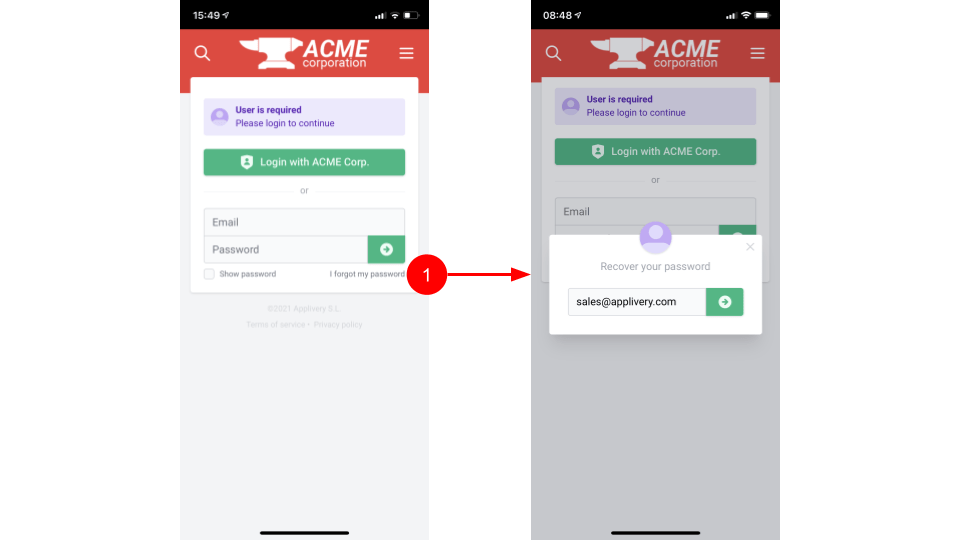
Navigation, Search, Language and Sharing #
Navigation #
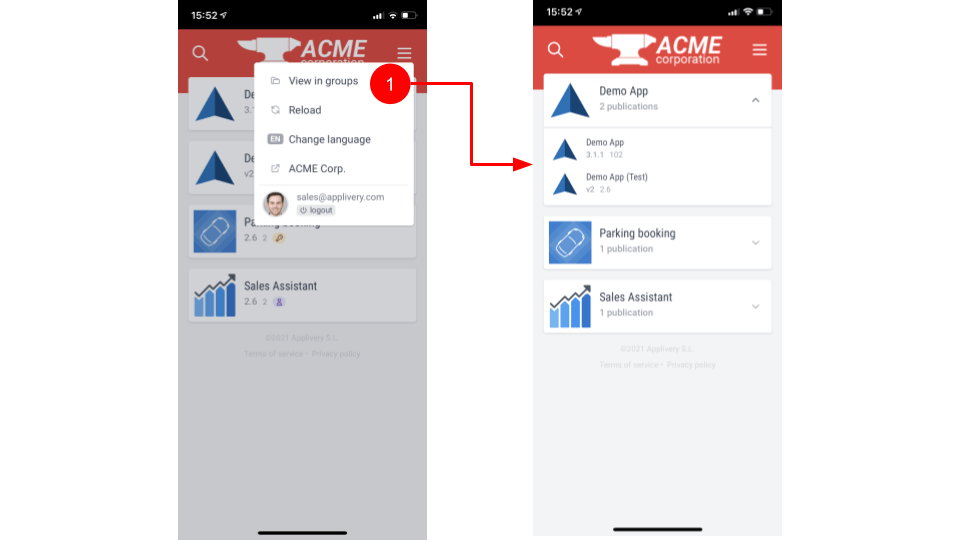
Searching Apps #
You can filter the list of Apps by clicking the magnifier icon at the top and typing the name of the App you are looking for.
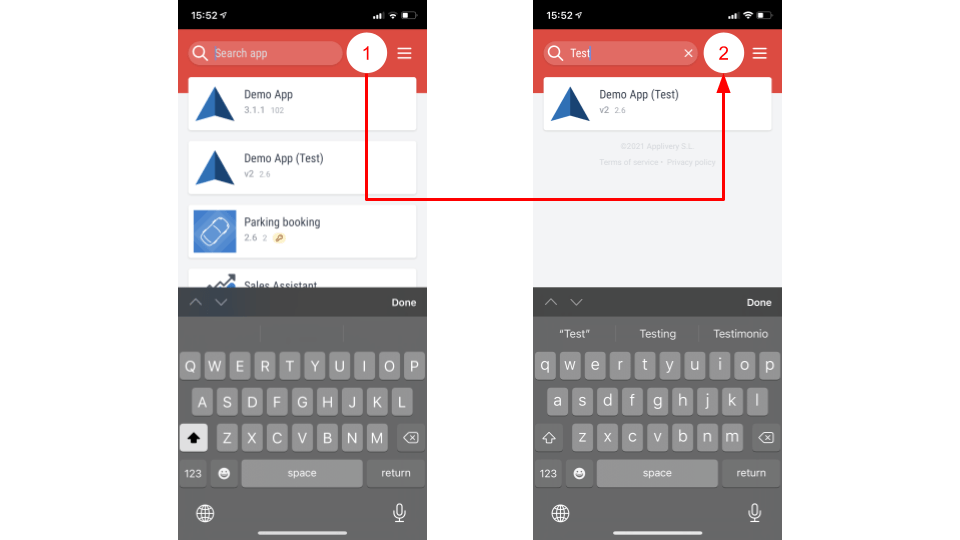
Change language #
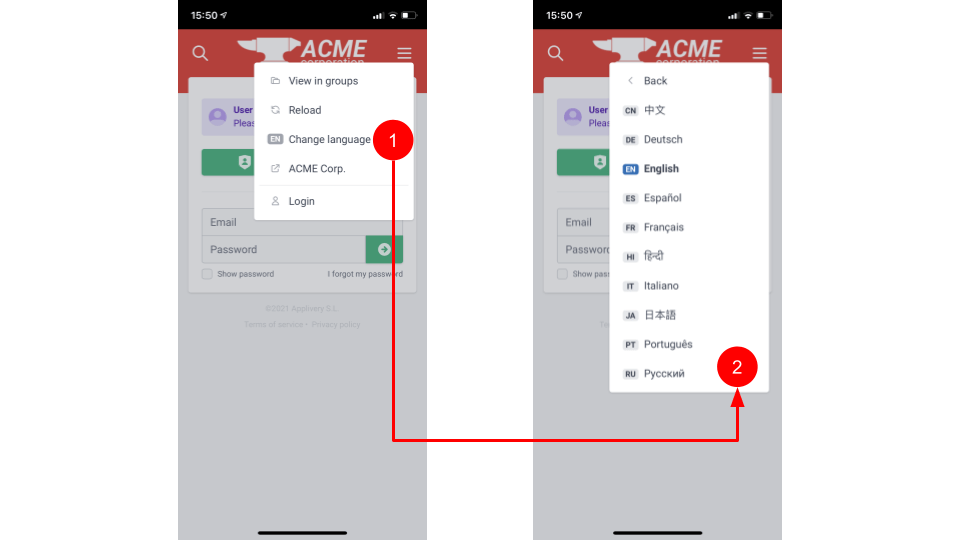
Sharing options #
- Tap the More options right top menu.
- From the drop-down menu, select the Share option.
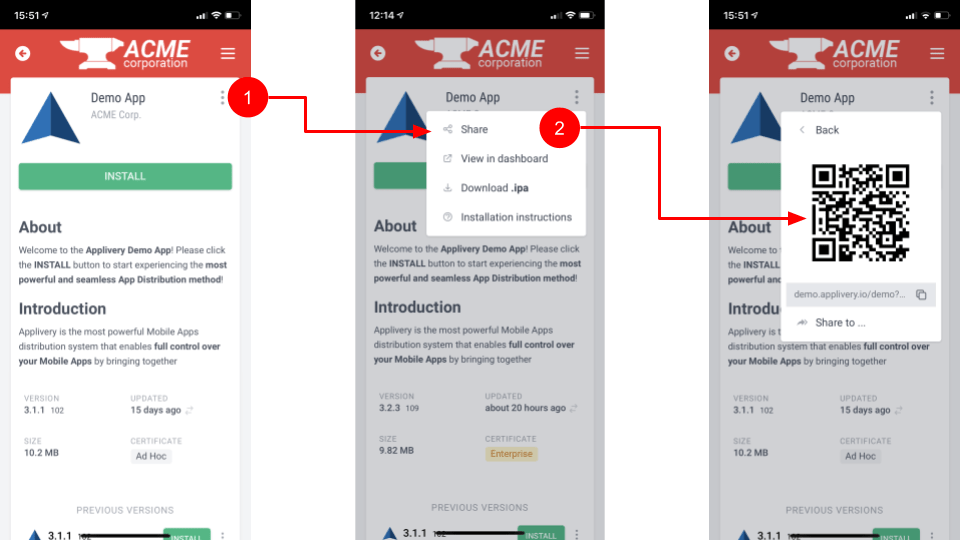
Installing Apps #
- Tap the Install green button.
- An alert will be shown from the bottom of the screen requesting confirmation to download the APK file. Click the OK button.
- Once downloaded click Open.
- An alert will be shown asking if you want to install the App. Click Install.
- Another alert will be displayed noting that the App has not been recognized by Google Play. Click INSTALL ANYWAY.
- Additionally, a third alert could be displayed requesting permission to scan the application through Google Play Protect. We always recommend SEND for scanning.
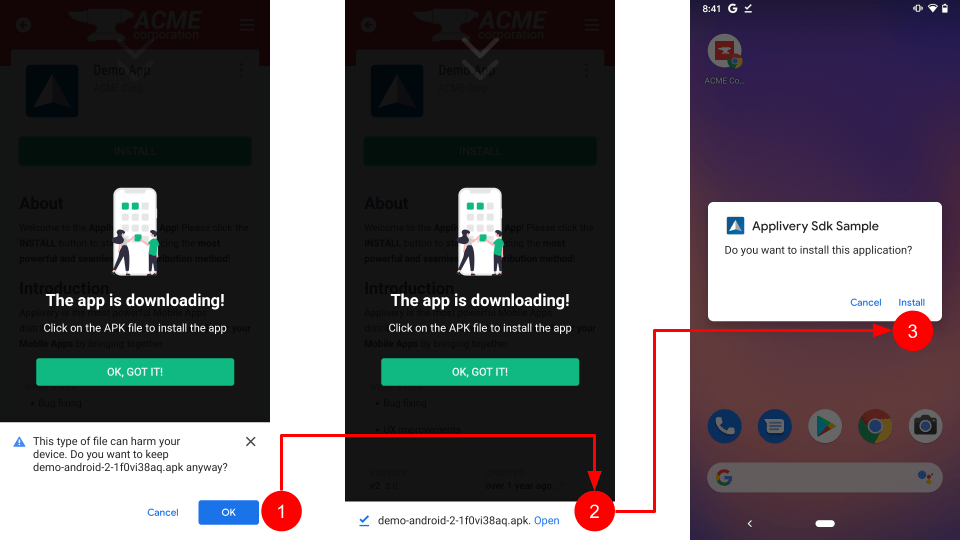
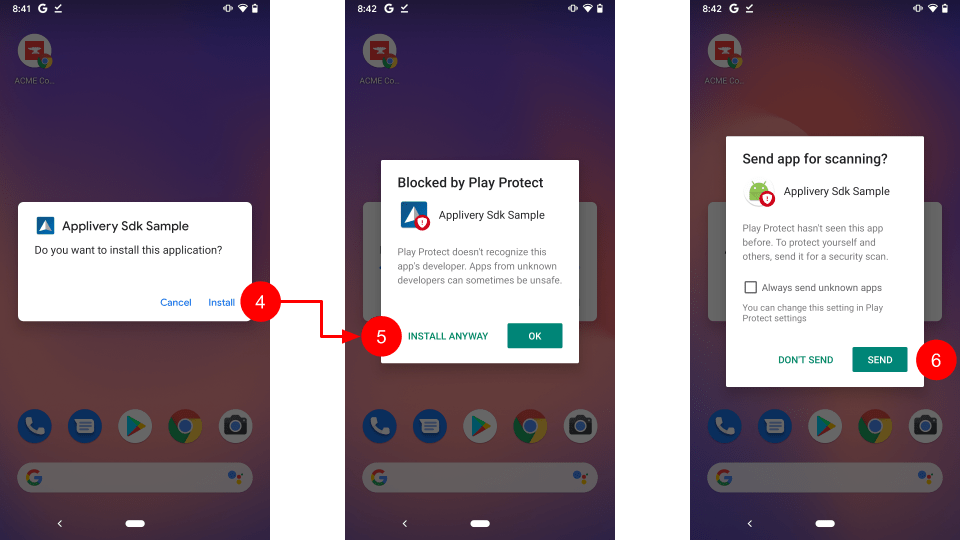
Unknown sources & Unknown Apps #
If Unknown sources are disabled in your phone, a new alert will be displayed.
- Click the Settings button.
- Enable the Allow from this source check and click back to continue.
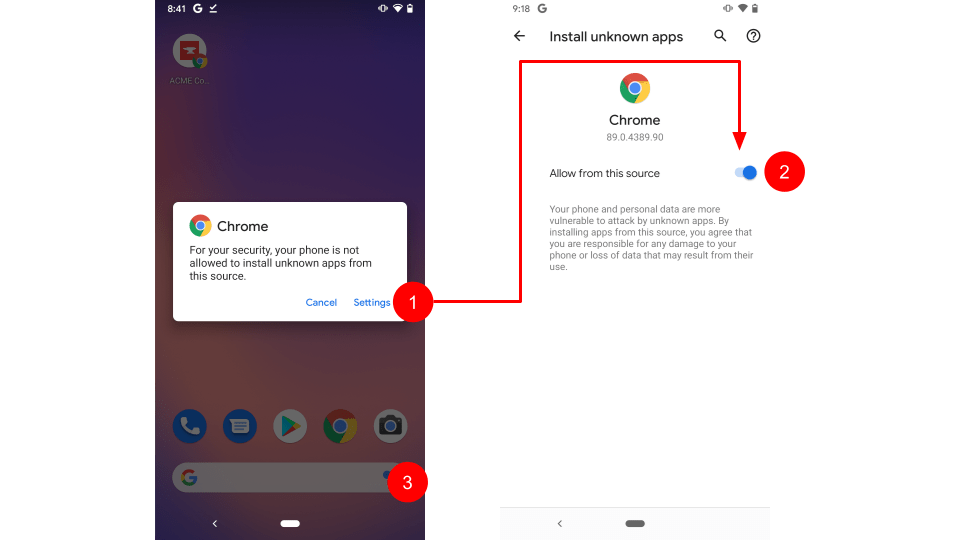
Add to Home Screen #
You can add your organization App Store directly as a standard App in the Home Screen to simplify accessing your company Apps in a faster way.
- Open your organization App Store URL (i.e.: demo.applivery.com) using Google Chrome.
- Tap the More options button at the right top bar.
- Tap the Add to Home screen option from the drop-down menu.
- Choose a name for the App and click the Add button.
- Drag & Drop the App icon or tap the Add automatically button to finish.
You will find your organization App Store added to the Home Screen of your phone. It will remember your login settings and open in full-screen mode for a better user experience.
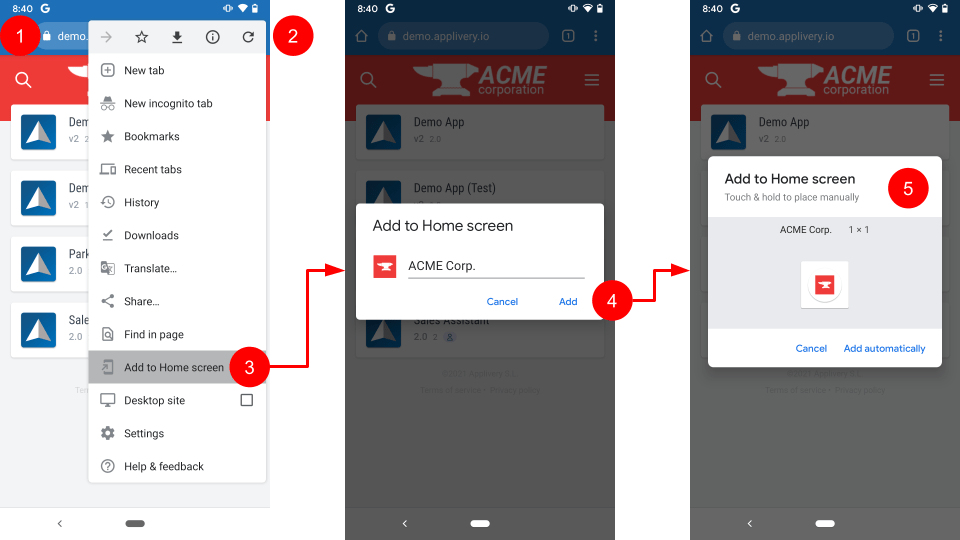
Download materials #
You can access and download all the previous screenshots in high quality from the following link.