This article describes all the possibilities you have for the management of apps for Apple devices in Applivery.
Before starting let’s describe all types of apps that you can find in the Apple ecosystem:
Apple App Store Apps #
Applivery administrators can remotely push apps from the Apple App Store to manage Apple devices. It requires that the app is available in the App Store and the user must sign in with his/her Apple ID account to accept the installation.
For supervised devices, apps can be silently installed in the background without the acceptance of the user.
4 main types of Apps can be deployed to Apple devices:
- Free Apps: Publicly available on the Apple Store and free for download.
- Licensed Apps: Publicly available on the Apple Store but not free; they require purchase.
- Custom Apps: Created by companies for internal use or private distribution. These apps must be uploaded to the Apple Store as Custom Apps and managed through Apple Business Manager.
- Apps that are not yet available on the App Store (primarily for macOS devices).
To begin, select the platform, choose whether to install the app as VPP licensed, specify the country, and then search for the app.
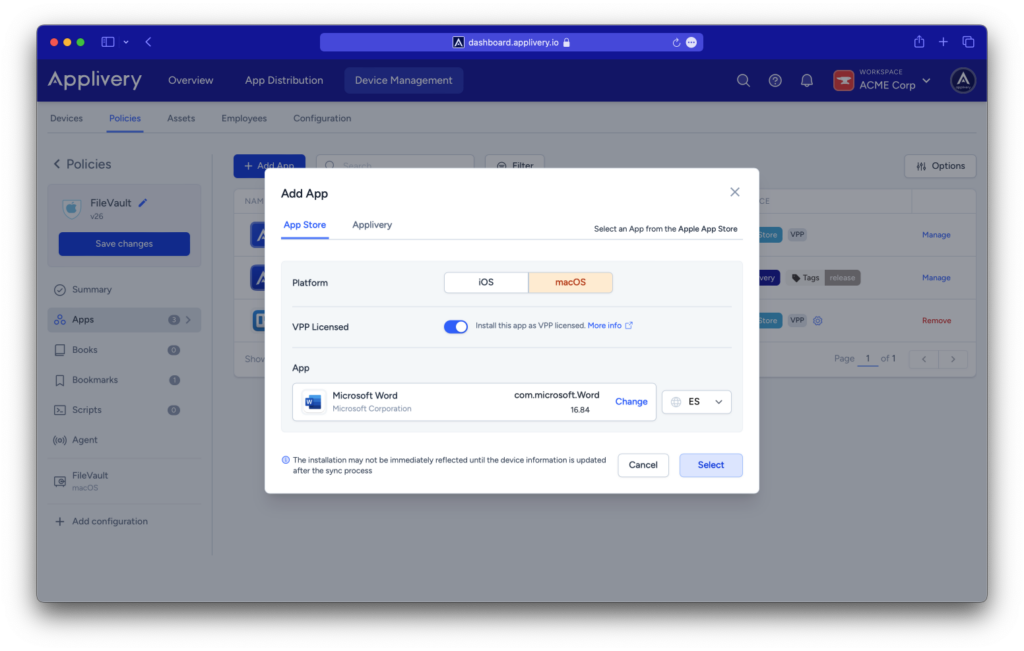
After completion, you will have the option to select how the app is presented on the device:
- Force installed: The app will be force installed.
- Required for setup: The app will be automatically installed and can’t be removed by the user. It will prevent setup from completion until installation is complete.
- Available: The app will be available to be installed on-demand, either from the dashboard or using Self-Service App in macOS devices.
Additionally, you will be able to create a configuration dictionary for the app.
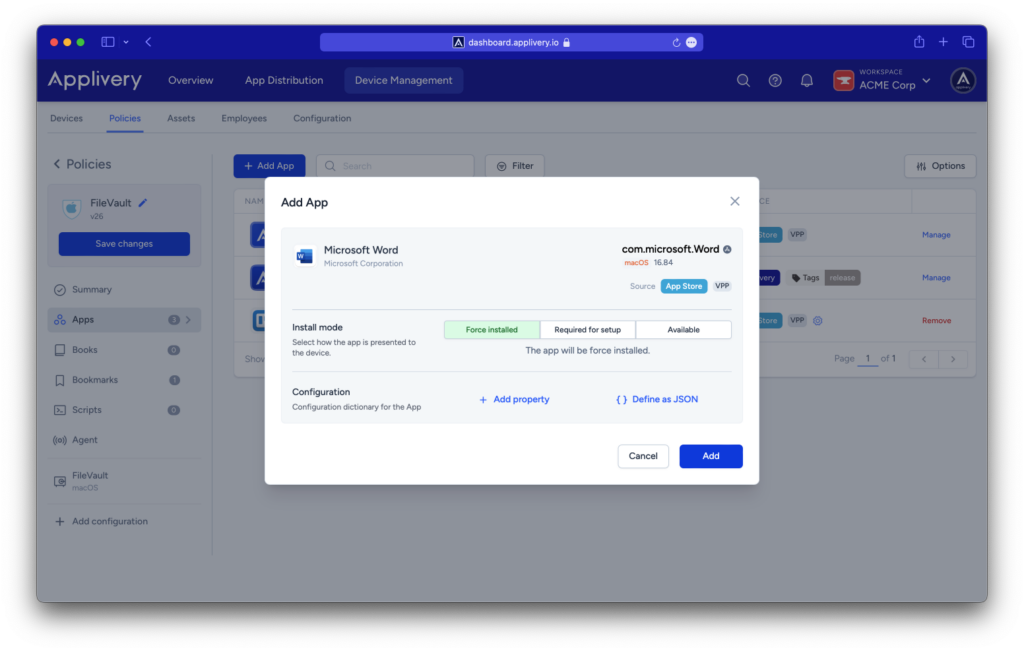
Apps purchased vía Apple Volume Purchase Program (VPP) #
In-house distribution (.ipa files) #
Enterprise Apps: These apps are signed with an Apple Enterprise Developer certificate designed for internal use and in-house distribution. Typically, they are distributed through alternative methods such as Applivery App Distribution or deployed to devices via an MDM like Applivery Device Management for Apple devices. It’s worth noting that Apple is phasing out this distribution method in favor of Custom Apps, which involves an application process.
AdHoc Apps: This less common type of app is usually created for testing purposes and internal distribution only. They are restricted to a defined set of devices through the inclusion of their UDIDs in the provisioning profile.
How to install In-house Apps #
- Device level: The app will be installed on individual target devices.
- Assign an App Build: Select a previously deployed app from Applivery. Click + Assign App (1). More details on build management can be found here.
- Install a
.ipafile: Upload the.ipafile to your Workspace Assets section and install it. Click Install from file (2), then choose the file from your disk.
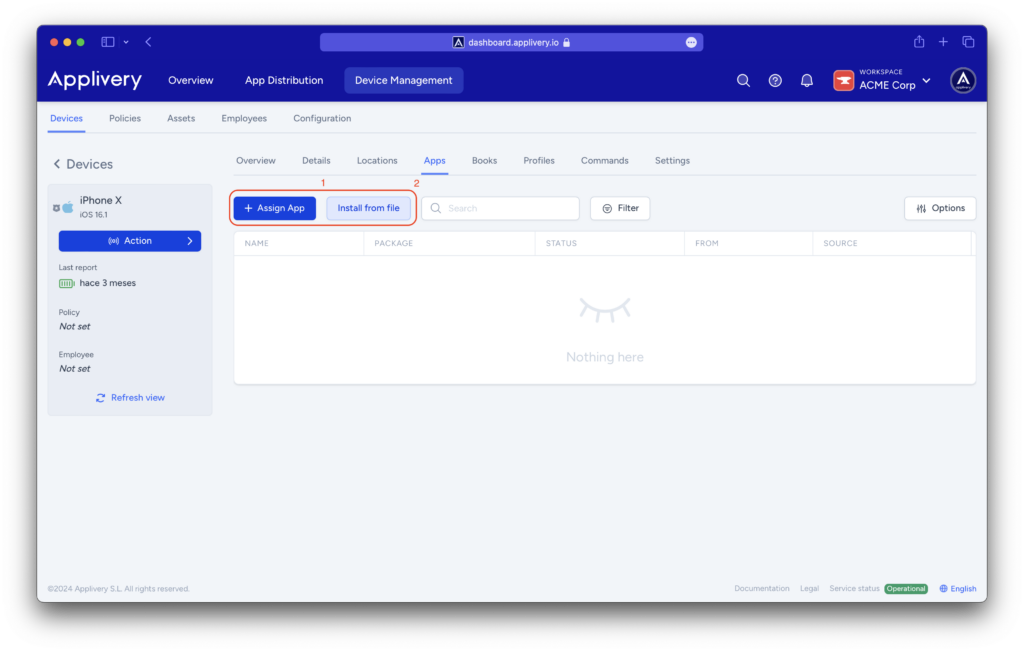
.pkg files on your macOS devices, explore our detailed documentation for guidance.
- Policy level: The app or apps will be installed on all devices associated with a specific policy.
- Assign a Deployed App Build: Navigate to Policies (1) > (Select a policy) (2) > Apps (3) > + Add App (4) > Applivery tab (5), and select Your Workspace (6) as the App origin. More details on build management can be found here.
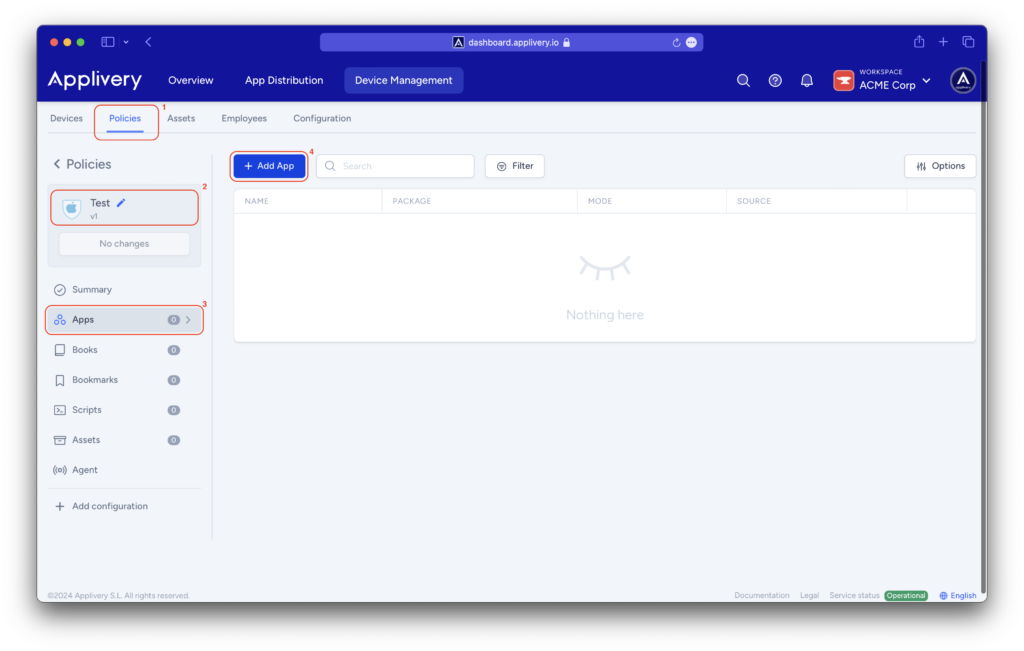
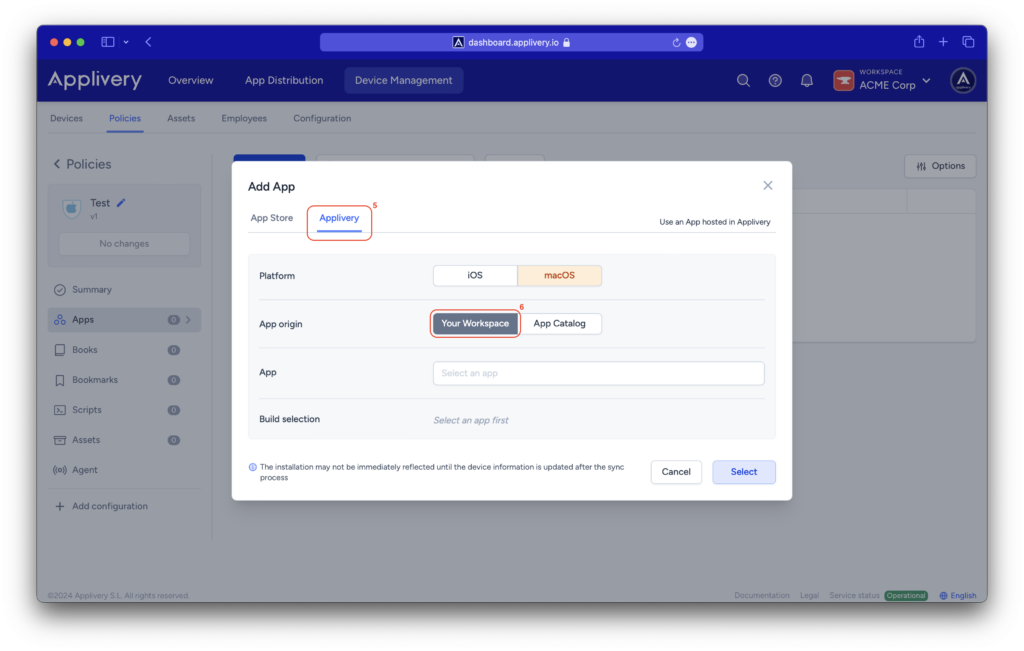
Designed for apps not available on the Mac App Store:
- Applivery macOS App Catalog: Use the Applivery macOS App Catalog by choosing App Catalog as the App origin. You can explore our in-depth documentation for guidance here.
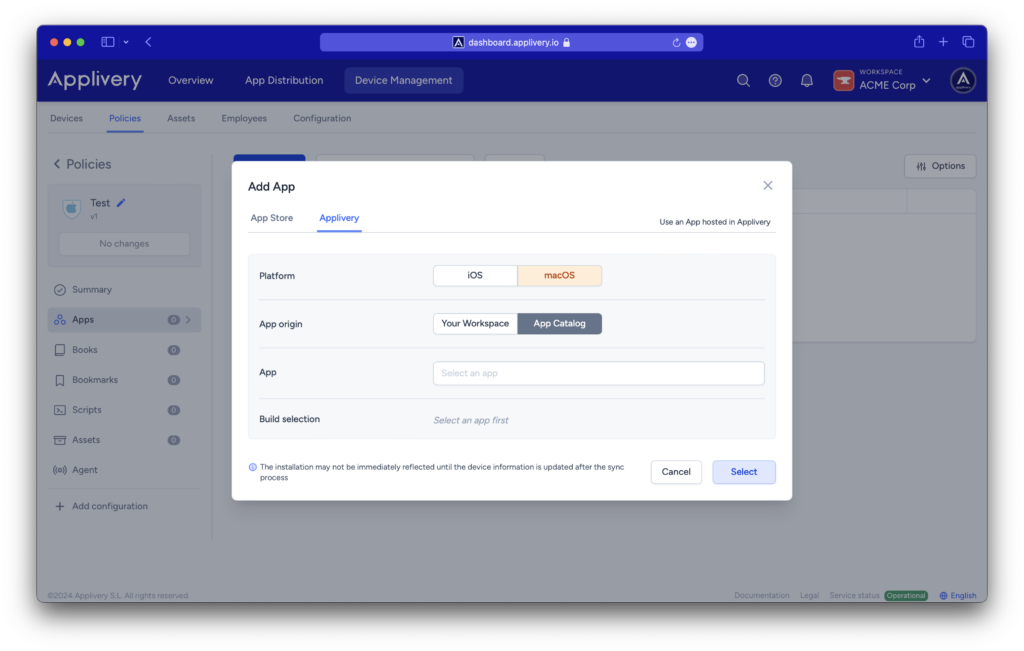
Pre- and Post-install scripts for In-house Apps #
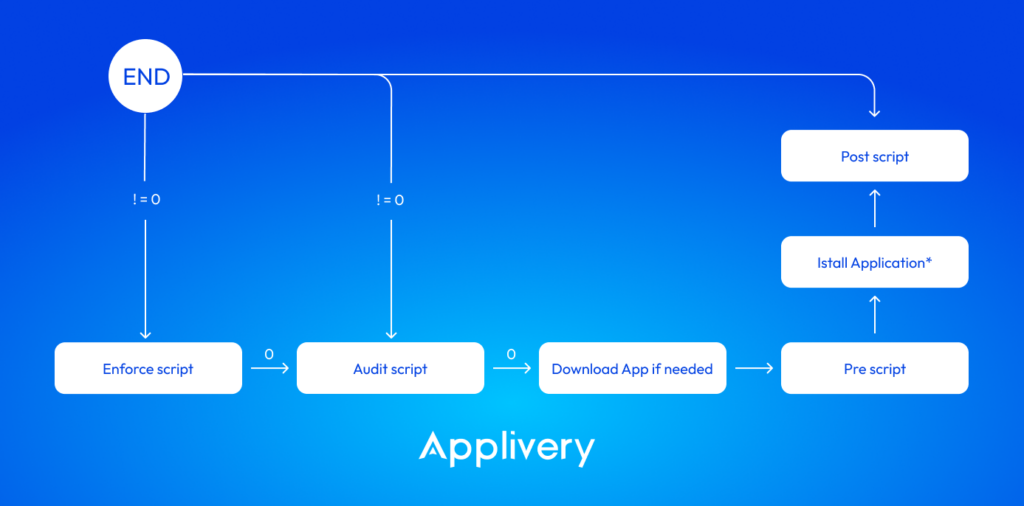
For macOS devices, you can include pre- and post-installation scripts for specific In-house Apps (available in the Applivery tab, either from Your Workspace or the App Catalog).
These scripts can be loaded when adding the App, either at the policy level or the device level. However, they will not be visible in the Assets section and will only be accessible within the specific App associated with the script.
- If the App has been assigned to a specific device, navigate to the Device, go to the Apps section, locate the App, click on the vertical three-dot (⋮) button, and select Edit.
- If the App was installed through a Policy, navigate to the policy and select the Apps section from the left-hand menu. Locate the App, then click the Settings icon in the App’s Source section.
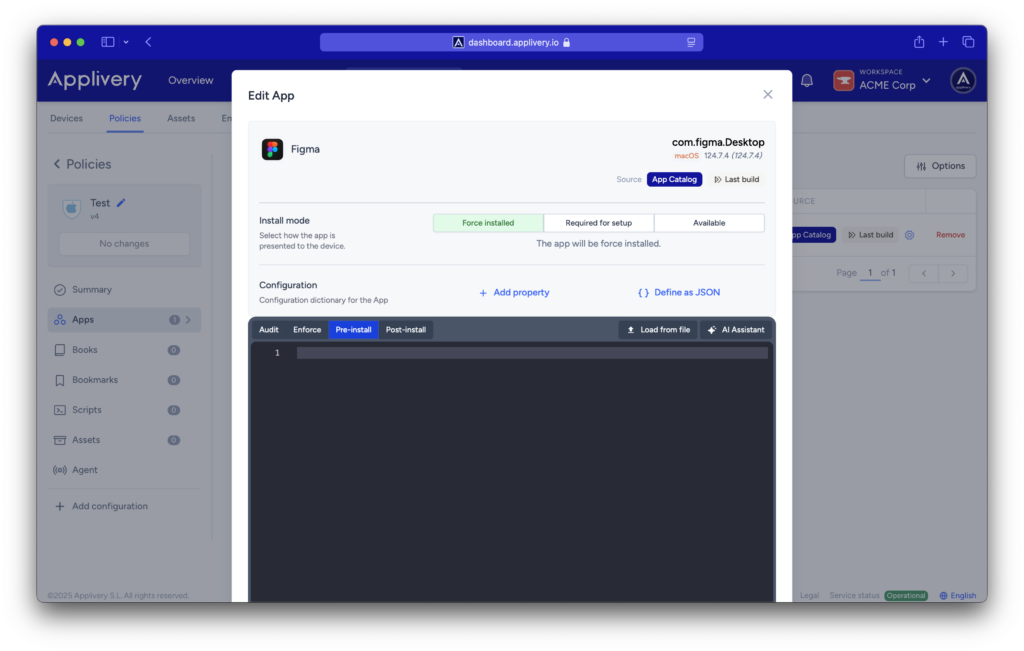
The following types of scripts can be added to an app:
- Enforce script: Check if the App should be installed again.
- Audit script: Check if the App can be installed.
- Pre-script: Execute actions before the App installation.
- Post-script: Execute actions post-App installation.
Apps management #
Now that we have a clearer view of the different types of apps, let’s take a look at the main App management capabilities you will find in Applivery and some requirements that you must take into consideration depending on whether the target devices are supervised or not (read more about supervised mode in apple devices):
Feature
Supervised mode ON
Supervised mode OFF
Deploy Apps
✅
✅
Deploy paid Apps
✅
✅
Deploy Apps silently
✅
❌ It requires Apple ID login
Configure Apps remotely
✅
✅
Update Apps remotely
✅
✅
Uninstall Apps remotely
✅
✅