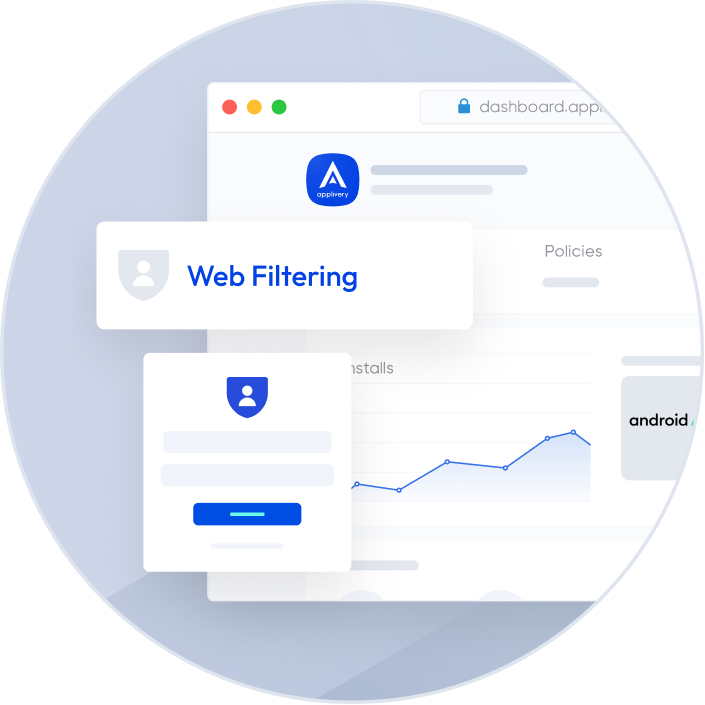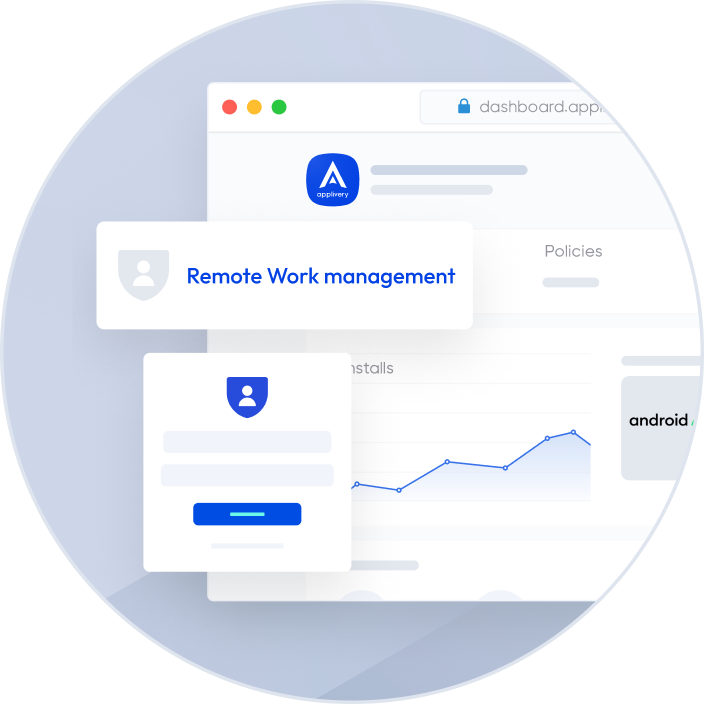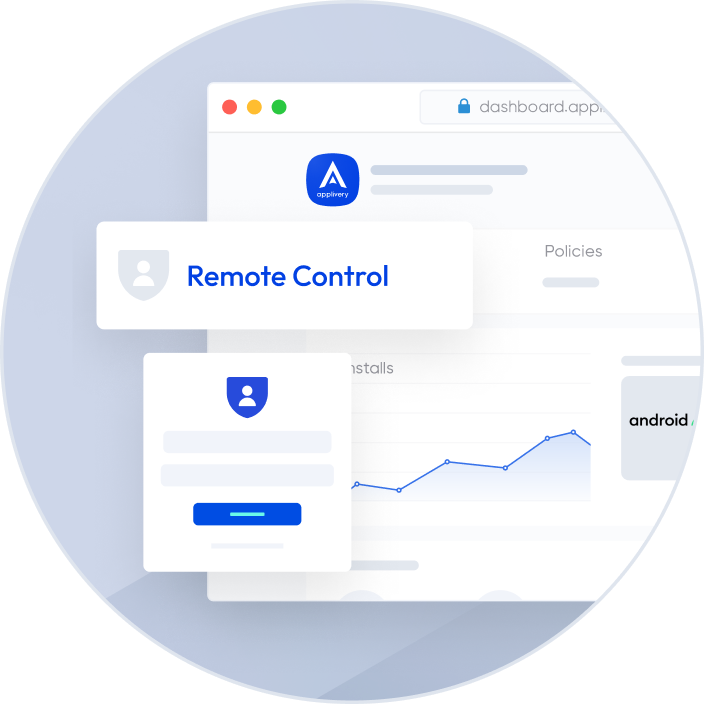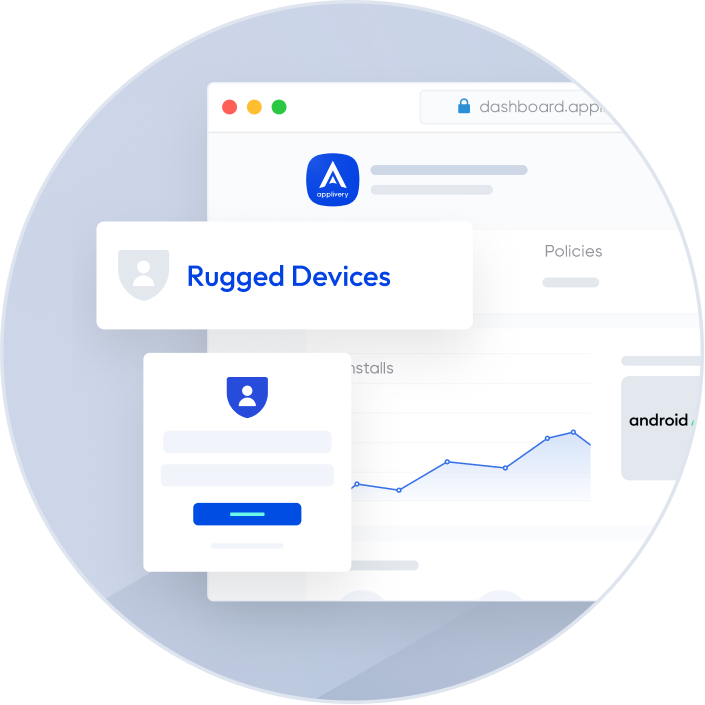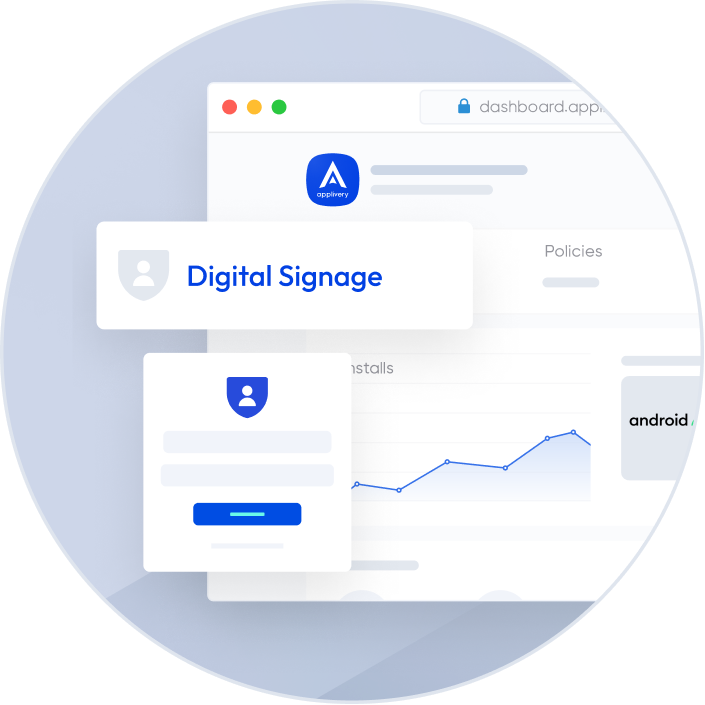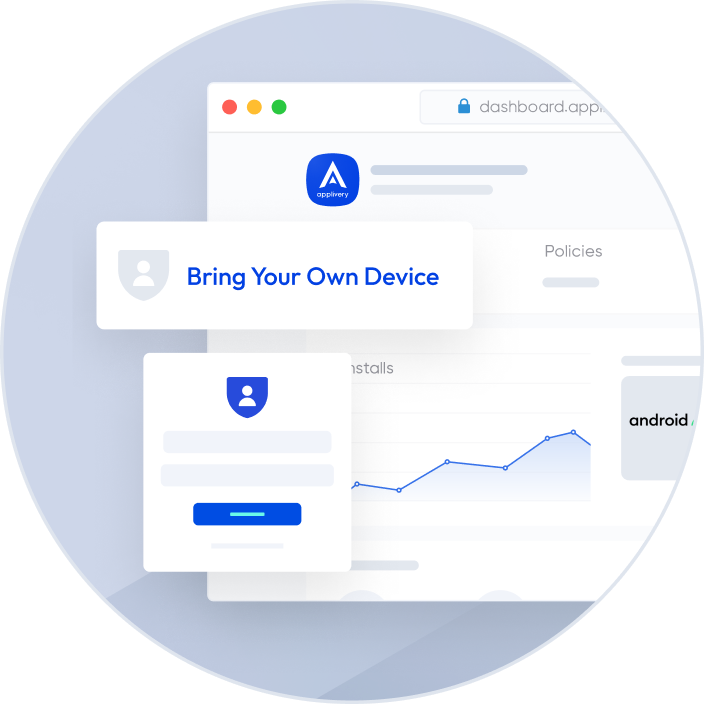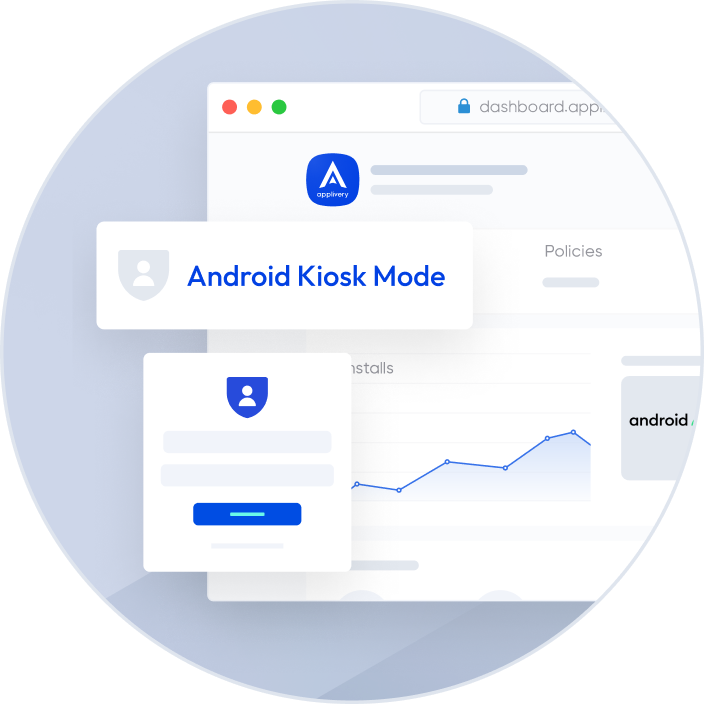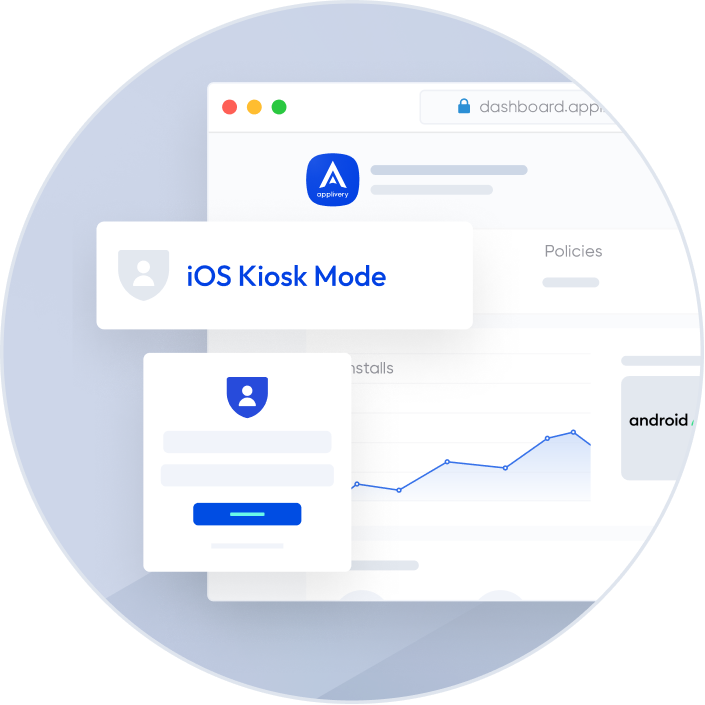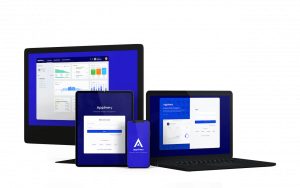Applivery MDM offers an iPhone (iOS) and iPad Kiosk Mode solution that will increase the productivity of your team and the agility of your employees by giving them fully equipped devices from day zero.
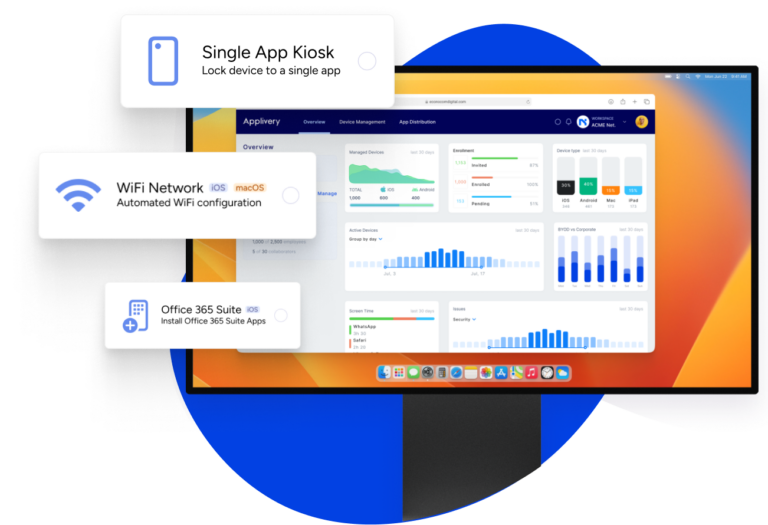
Applivery MDM offers an iOS Kiosk mode solution that will increase the productivity of your team and the agility of your employees by giving them fully equipped devices from day zero.
Manage Android & iOS devices: mobile, tablets, desktop and tv
Manage App from Google Play, App Store or Private Apps
Risk-free sharing and management of corporate content
Enforce company policies and ensure data security
Applivery MDM iOS Kiosk Mode solution
Kiosk mode MDM (Mobile Device Management) is a feature of MDM solutions that enables you to lock down a mobile device, such as a tablet or smartphone, to a single app or a set of apps. Kiosk mode is also referred to as "Single App Mode" or "Guided Access Mode" in a MDM solutions.
When a mobile device is in kiosk mode, the user is restricted from accessing any other apps or features on the device. The device can be used for a specific purpose, such as displaying product information, checking into an event, or providing customer service, without the risk of unauthorized access or misuse.
Kiosk mode MDM is commonly used in industries such as retail, hospitality, healthcare, and education, where mobile devices are used for specific purposes and need to be tightly controlled. With kiosk mode MDM, you can remotely configure, manage, and monitor the kiosk devices, including updating the app(s), enforcing security policies, and monitoring usage.
To manage a kiosk in MDM (Mobile Device Management), you will need the following:
A mobile device management (MDM) solution: This is a software platform that allows you to remotely manage and monitor your kiosk devices.
Kiosk mode support: You need to ensure that your MDM solution supports kiosk mode, which allows you to configure the kiosk device to only run a specific application or set of applications. This prevents users from accessing other device features and settings, ensuring the device is secure and only used for its intended purpose.
Device enrollment: You will need to enroll your kiosk device(s) with your MDM solution. This involves registering the device with the MDM server and installing an MDM profile on the device, which allows you to manage the device remotely.
Configuration: Once enrolled, you can configure the kiosk device settings, such as Wi-Fi, VPN, and device restrictions. You can also set up the kiosk mode, which defines the specific applications that are allowed to run on the device.
Monitoring and management: With your kiosk devices configured, you can monitor them remotely through your MDM solution. This includes checking device status, deploying software updates, and troubleshooting issues.
Overall, managing a kiosk in MDM requires a combination of MDM software, kiosk mode support, device enrollment, configuration, and ongoing monitoring and management.
Assign the device profile to your iOS device(s): Once you have created the device profile and configured the kiosk settings, you need to assign the device profile to your iOS device(s). This can be done by selecting the device(s) in Applivery and applying the device profile to them.
Activate kiosk mode: Once the device profile has been applied to your iOS device(s), kiosk mode will be activated automatically, and the selected app will be the only one accessible on the device. You can then remotely manage and monitor your kiosk devices through Applivery MDM.